There are now numerous tutorials on creating mesh objects in the likes of Blender for upload to Second Life; however, getting everything just right with mesh objects, their LODs, textures, etc., isn’t easy. The unwary might even end up sending a little too much uploading and adjusting items. To this end, it is best to use the Beta grid (also known as Aditi or the Preview grid) to work on models until you’re satisfied, and then upload them to the Main grid.
As many have never logged into the Beta grid, here’s some simple instructions and pointers.
Note that this article assumes you are certified for mesh uploads on the Beta grid (if you are already certified on the Main grid of uploads, you may still need to re-certify yourself on Aditi (with thanks to Opensource Obscure for the reminder)).
Updating Your Beta Grid Account
If you have not logged-in to the Beta grid in a while, the chances are your account information (including your inventory data) is going to be stale. If you already have items in your inventory you wish to work with, this may be an issue. So the first step may well be to refresh to Beta grid details. This is done quite easily:
- Change your login password:
- Go to your Dashboard at http://www.secondlife.com
- Click on the down arrow button in the ACCOUNT window near the top left of your Dashboard
- Click on CHANGE PASSWORD
- Set a new password for yourself and SAVE it – remember this will be immediately applied to all your SL log-ins, including the Viewer
- Wait 24 hours.
- Log into the Beta grid.
Logging-in to Aditi, the Beta Grid
If you’ve never logged-on to the Beta grid before, there are some additional steps to complete, depending on whether or not you have the grid selection option displayed on your Viewer’s log-in screen.
Notes
- Obviously, as we’re talking specifically in relation to mesh, remember to use a Viewer with mesh upload capabilities
- If you opt to use the official Mesh Development Viewer, you will, by default, be logged into the Beta grid (unless you change the grid selection option).
Displaying the Grid Selection Option
- Start your Viewer.
- If the grid selection option is displayed, continue with Logging-in to Aditi, below
- To display the grid selection option:
- Display your Viewer’s preferences (Me -> Preferences in the case of Viewer 3 or use CTRL-SHIFT-G)
- Access the ADVANCED tab
- Make sure SHOW GRID SELECTION AT LOGIN is checked
- Click on OK to close the Preferences floater.
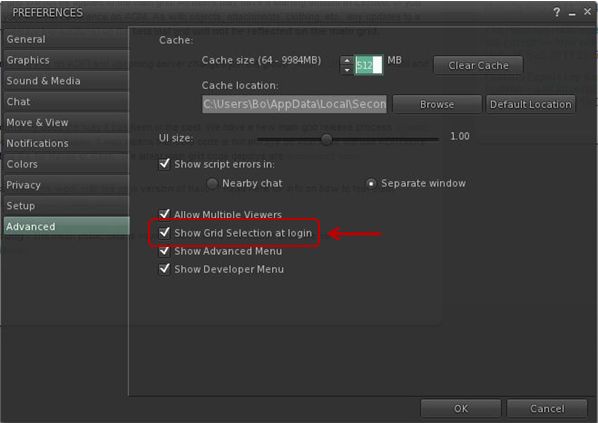
- With the Viewer log-in window displayed, click on the grid selection arrow to display a list of available grids (see right)
- Click on ADITI for the Beta grid
- the log-in splash window will change to display the fact you have selected the Beta grid
- Log-in using your avatar name and password as you would with the Main grid
- You should be logged into one of the Beta grid welcome areas
- Note you will have a L$ account balance, which is not transferrable to the Main grid!
Where to Work
As with the Main grid, the Beta grid is host to a number of sandboxes. Some of these are for general use, some are for very specific purposes; the majority have rules assoicated with them, again as with the Main grid – and you should, as always, familiar yourself with the rules and things like return times in order to avoid upsets.
While mesh is enabled across the Beta grid, there are a number of dedicated mesh sandboxes (SLurl). These tend to have the most recent releases of the server-side code related to mesh, and while they can be crowded at times in turns of the amount of items to be found on them, they tend to present the best place to work.
How Do I Preserve Upload Settings between Grids?
The Viewer should save all settings you use with a model, so when you log-in to the Main grid and select the model for upload, your settings for the model should appear in the upload floater.
What Else?
The following Linden Lab resources may be of additional assistance:

I’m not actually into mesh upload, but I suspect that to get certified to upload models into Aditi one may have to use this page:
https://secondlife.aditi.lindenlab.com/my/account/mesh.php
LikeLike
Actually, that’s a fair point. I honestly cannot remember if I had to re-certify or not.
The linked pages do point to both account options tho. I’ll add an update to the piece above.
LikeLike
hello i use firestorm and Singularity and when i press the ctrl-shift-g nothing happenes and yes i have used the SHOW GRID SELECTION AT LOGIN as you say but it only show me beta sl and sl 😦
LikeLike
Firestorm (at least in its 32-bit version) comes in two versions: one features Havok, Second Life’s physics engine, and one which does not. The Havok-enabled version does not support OpenSim, so you can’t use it to access OpenSim grids – if that’s what your problem is. You’ll need the version that supports OpenSim for this. The reason is that OpenSim uses a different physics engine.
LikeLike
i got the sl viewer and try to do the same there to use ctrl-shift-g but i did not get the new buttons :((( i even got a firestorm that says it can be used for open sims but nothing there eather
LikeLike
The SL viewer has ceased supporting OpenSim. Firestorm has its own support group in SL, as well as a wiki. I suggest booking there.
LikeLike
Errr… Looking, not booking.
LikeLike