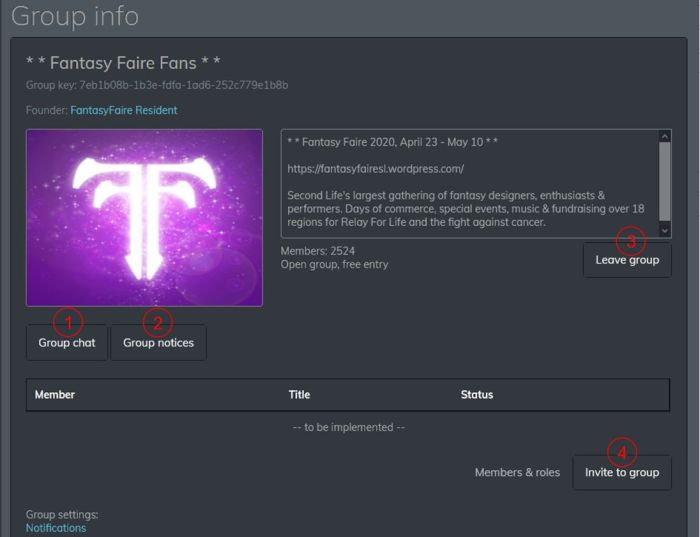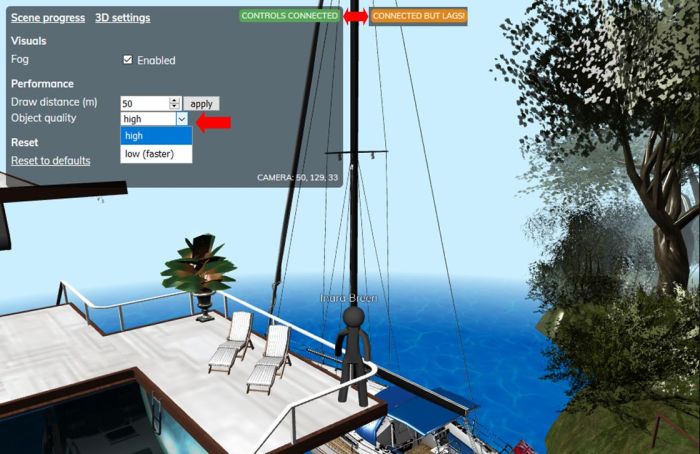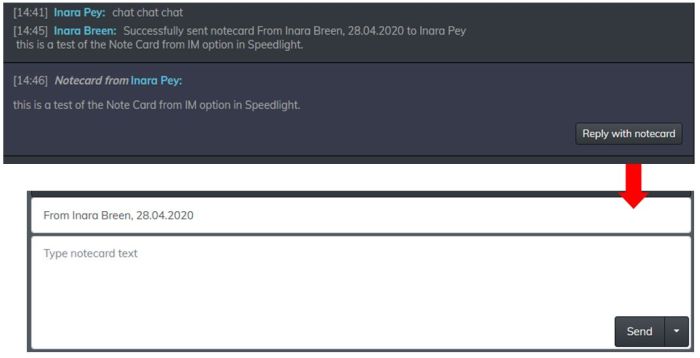While viewer updates are always in process across the available TPVs and clients, I thought I’d take a brief delve into recent updates for a couple of those I tend to routinely follow – Kirsten’s Viewer and the Speedlight Browser / Android / iOS client.
Kirsten’s Viewer
Late February and early March have seen a burst of activity from KirstenLee Cinquetti, with three versions of the Kirsten’s Viewer being released in a rapid-fire succession, started with S23.6.1500 on February 23rd and running through S23.6.1525 (codenamed Valkyrie, dated February 27th) and then S23.6.1533 (also, I gather, Valkyrie, released on March 2nd).
Give it’s been getting close to a year since the last update (see Kirsten’s viewer: a return to active duty and Kirsten’s Viewer gains the client-side AO), these releases do not focus on new features so much on both catching-up with the Lab’s core code base (which appears to be currently still in progress) and a lot of under-the-hood house cleaning.
In particular, the code clean-up means that as from the S23 release, Kirsten’s Viewer discontinues support for Linux /Solaris/ OSX, and the viewer will be Windows-only. The reason for this is simple: time.
Why would I do such a thing? Its simply the realisation that keeping this thing maintained takes time, which is a rare commodity and focusing on a pure windows based solution without sifting through endless defines and endif’s not to mention the triple whammy cmake files or anything else for that matter makes life a heck of a lot simpler.
– KirstenLee on why Kirsten’s Viewer is now Windows-centric
A further benefit of this move, as Kirsten goes on to note, is that it also streamlines the Windows built process itself, through the integration of some of the build libraries into Visual Studio 2017 (now the core build tool for the Windows flavour of viewers), rather than relying on third-party libraries.
Given this focus, it appears the viewer has yet to get some of the more recent updates from the Lab, including:
- Camera Presets (contributed to the Lab by open-source developer Jonathan Yap).
- Mesh Uploader updates (contributed by open-source / Firestorm developer Beq Janus, with further modifications by the Lab).
- Avatar “jelly doll” rendering improvements (via Vir Linden).
That said there are a couple of new additions to be found in preferences:
- The return of the Midnight UI skin (Preferences → S23 Features → S23 UI Selection).

- The inclusion of the Controls Tab from the Lab’s Custom Key Mappings RC viewer, which allows users to assign specific key mappings to a range of viewer functions (Preferences Controls).

As noted, these recent releases are more along the lines of maintenance work and under-the-hood changes that are vital to the viewer’s longevity and future ease-of-update, rather than intending to present significant user-facing updates.
But that said, and with this work now completed, it hopefully won’t be too long before options such as the jelly doll updates and Camera Presets appear within Kirsten’s Viewer and it continued to recover greater parity with the Lab’s code base and releases.
Details on KirstenLee’s recent work on the viewer can be found on her blog, and the viewer can be downloaded here.
Speedlight
Speedlight, the browser / android / iOS client updated in mid-February, with updates for both Basic and Gold users.
Core updates (Basic and Gold):
- Places search has been added.

- SLURLs are now clickable with an ability to teleport.
- Avatar maturity can be changed via the Settings → Maturity tab.
- The Avatars page (dashboard) now displays the current location of your avatars.

3D World View Updates:
- Walk auto-pilot: right-click or long touch on device screen at location to the walked to, then select Walk Here from the pop-up menu.
- In-world object interaction (Touch): right-click or long touch object, and select Touch from the pop-up menu.
- Revised interface for the world view, with improved rendering.
- Gold 3D Word View Updates:
- While in low-poly mode, touch any object to load a high LOD model.
- Holding ALT+mouse will rotate camera around avatar (as with a viewer).
- On-screen joystick can be turned on in 3D settings.
- Stick avatars size adjusted to fit with real avatars in preparation for avatar rendering).
The core updates noted above further tune Speedlight’s ability to meet with many use-cases for those needing to access SL while away from a full viewer. As noted last time around, however, my personal view is that the 3D world view remains hit-and-miss – even on my PC using a browser, objects frequently fail to fully render and avatar movement can be unpredictable.
Whether this is just done to my being Basic / have a bad connection to the rendering pre-processing server, I’ve no idea; but if these issues are more endemic, then perhaps they might suggest that more more needs to be tweaked before full-scale avatar rendering is attempted.
In the meantime, Speedlight can be run via any browser via the Speedlight Website, or downloaded from either Google Play or the Apple Store (fee payble for the latter, with automatic Gold lifetime subscription).