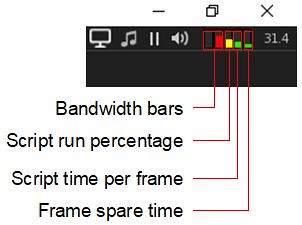Kokua released version 6.4.21 of their viewer on Saturday, July 24th, bring it up to parity with the official viewer version 6.4.21 (formerly the Fernet RC viewer, version 6.4.21.561414), and which also sees a further porting of options from Firestorm, together with a series of updates and fixes implemented by the Kokua team.
Kokua released version 6.4.21 of their viewer on Saturday, July 24th, bring it up to parity with the official viewer version 6.4.21 (formerly the Fernet RC viewer, version 6.4.21.561414), and which also sees a further porting of options from Firestorm, together with a series of updates and fixes implemented by the Kokua team.
As always, all of the information relating to updates and fixes can be found in the official release notes; the following notes highlight the more directly user-facing changes.
Lab-Derived Updates
Kokua 6.4.21 includes all Linden Lab viewer updates through to the Fernet release. Most notably these include a range of improvements to Voice handling, including changing to default Voice settings in the viewer intended to help prevent issues of drop-out when talking, and which have reportedly all but eliminated drop-outs for those using the new settings. Additionally, the VIVOX VAD options have been exposed via Debug Settings, and detailed notes on these can be found in the official viewer release notes.
Preferences → Graphics Redesign
Kokua 6.4.21 sees an overhaul of Preferences → Graphics that to eliminate the Advanced panel and instead incorporate its content on three new tabs within the Graphics panel: General/Avatar, Hardware, Level of Detail / Shaders.
In addition, one of the never tab ports the dynamic sizing of texture memory developed by Ansariel Hiller for Firestorm.. More on this below.

The additional tabs provide a logical and clear-cut breakdown of options:
- The General/Avatar tab presents the options perhaps used most frequently by the majority of users: Draw Distance, avatar complexity / number of imposter avatars, post-process, detail and physics quality settings.
- The Level of Detail/Shaders tab provides access to the controls for the viewer shaders, and general rendering quality sliders (terrain, trees, objects, etc.).
The remaining tab, Hardware, is the tab that incorporates the dynamic texture memory sizing option. The idea with this is that it allows the viewer to use more of the available graphics memory whilst still reserving space for other uses (subject to the overall dedicated graphics memory / system memory that is available – you obviously cannot use more memory than your system actually has!).

KKA-878 Add Option to Always Pop-up Chat/IM toasts
This is a fix for a noticeable issue with how Kokua handles chat notifications.
Until now, the default pop-up / Toast behaviour is as toasts show unless the local chat panel is visible and not overlaid by another floater. This is counter-intuitive in that the purpose of pop-ups / Toasts are designed to inform because floaters / panels may be obscured.

BugSplat Updates
This release also includes a number of fixes for Kokua crashing whilst attempting to send information to the BugSplat reporting tool, before sufficient information can obtained to help pin down what might have been happening leading up to the crash, rather than just reporting where a crash happened. Please refer to the release notes for more on this.
Radegast 2.34
Radegast, the lightweight client for Second Life and OpenSim updated to version 2.34 on July 26th.
The majority of the updates included in the release are “under the hood” changes, specifically designed to:
- Paving the way for future UI changes.
- Providing better non-Windows platform and mobile support.
However, there have been improvements to image processing, with JPEG2000 decoding and encoding times now improved.

As noted in the release notes, these improvements also require the installed version of Radegast to be specific to your computer’s architecture (e.g. the x64 version on Windows 64-bit system).
Also note that the 3D world rendering can give variable results (as it always has), depending on aspects of the system on which Radegast is being run, etc. While it has been a while since I last used the client in anger, the 3D rendering appeared to be a lot smoother than I remember, although it still includes issues in rendering mesh clothing correctly rigged to the avatar, and also demonstrated a familiar issue of failing to render textures on all prim faces.
For the full list of updates and fixes, please refer to the official 2.34 release notes.
Given it has now been several years since I’ve reviewed Radegast in-depth (it’s actually been a decade since my first review, and just a month shy of that since me first review of the client’s rendering capabilities), I will endeavour to offer a complete refresh in the future.