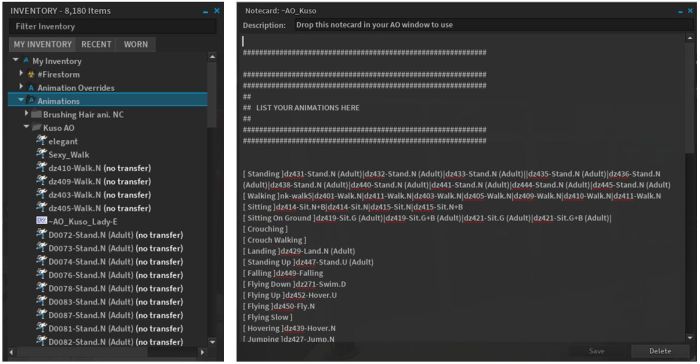On Tuesday, November 14th, 2017, the Alchemy viewer updated to version 5.0.7.41341. The majority of the update appears to address issues and bug fixes, with the high-level summary in the release notes given as:
On Tuesday, November 14th, 2017, the Alchemy viewer updated to version 5.0.7.41341. The majority of the update appears to address issues and bug fixes, with the high-level summary in the release notes given as:
- Re-Enabled HTTP Pipelining.
- Fixes to IME for Japanese language input.
- Numerous fixes to crashes and various other bugs.
Please refer to the release notes for a table of fixes.
The two significant updates to the viewer take the form of a revised Graphics tab in Preferences, and the adoption of the hypergrid currency extensions.
Graphics Preferences Update
This updates reverts Alchemy to displaying the Advanced graphics options within the Graphics tab of Preferences, rather than breaking them out to a separate floater, as per the official viewer. It also re-introduces the sub-tabs for General, Hardware, Lighting and Depth of Field, all of which makes the graphics option less screen real estate consuming.

Hypergrid Currency Extensions
Currently, if an OpenSim user log-in to one grid and then hypergrids to another, the currency symbol (displayed in the top-right of the viewer window) do not update to the new grid. With this extension, the currency symbol will be automatically updated, and the currency helper-uri should also update. Thus, the buy currency / insufficient-funds / buy land processes should all continue to work correctly, and without the need for the user to manually update the grid info in their viewer and without any need to have specific currency.php, landtool.php files or an xml-rpc server.
The extension has been developed by Chris Colosi, founder and CEO of Gloebit, a multi-platform digital currency web service which has been adopted by a number of OpenSim grids (see here for a list of Gloebit partners). It was contributed as a patch for the Firestorm viewer in October (with the assistance of Ansariel Hiller from Firestorm), and is being adopted by both Alchemy and (hopefully) Singularity. Colosi was, from November 2010 through September 2011, the Monetisation Manager at Linden Lab, responsible for the Linden Dollar virtual currency product. In 2011 he left Linden Lab to set-up Gloebit, and you can read more about the extension via his article on Medium, posted on September 26th, 2017.
Feedback
I’ve not had the time to drive this release hard, but it appears stable and didn’t give me any significant issues when playing with it over the last several days. The graphics panel update is appreciated – I’ve always tended to find the Advanced Graphics break-out panel in the official viewer a waste of screen real estate which offers few, if any, advantages for users. I don’t really drop into OpenSim any more, so cannot comment on the currency extensions capability, other than it appears to be a good and useful feature to have.