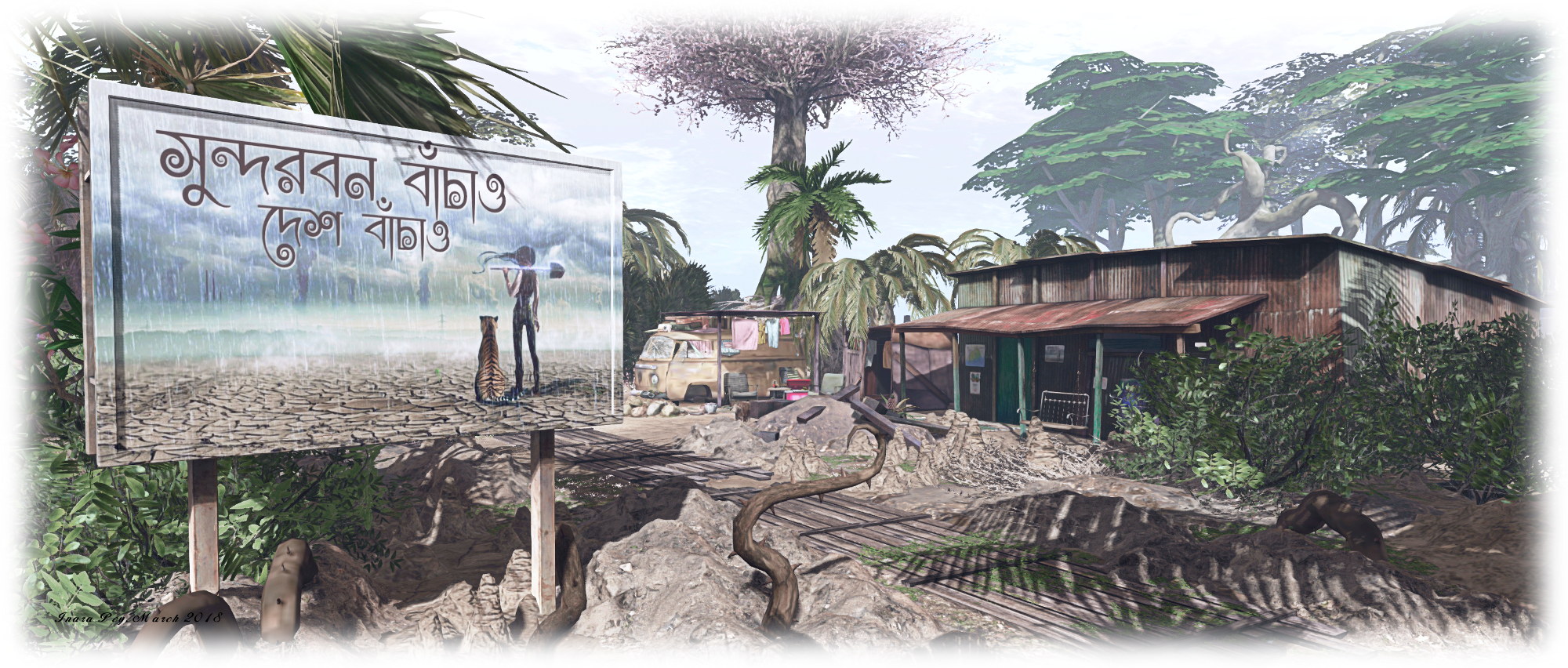| Introduced in 2017, Place Pages are a means to allow region and parcel owners to create a web browsable page (hosted by the Lab) for their location(s) in-world. These pages can then be shared through blogs, websites, Twitter, Facebook, etc., offering a means to promote those places to a broader audience, advertise events, etc so on. | Table of Contents |
In addition, all published Place Pages can be searched via the Place Page home page, or browsed as thumbnails.
There is an official Knowledge Base article providing information on creating and using Place Pages, but I thought I’d offer a step-by-step guide to setting-up one or more Place Pages.
Place Page Features

By default, every region and parcel in Second Life has a Place Page associated with it, derived from information in the parcel’s existing profile. These are provided in a default format, complete with place holder image. Each page comprises a number of features:
A banner “hero” image, together with additional images which can rotate as the page is refreshed or as a slide show; descriptive text; options for:
- Listing a calendar of events.
- Showing a region’s covenant – useful for residential rental regions).
- Showing items for sale.
- Adding a YouTube video.
Buttons to allow visitors to the page to launch their viewer and teleport directly to the location (assuming they are Second Life users – if not, they’ll be taken to the SL sign-up page).
In addition, a region’s Place Page can include a list of surfaced parcel Place Pages, and parcel Place Pages will include a link back to their “parent” region’s Place Page.
Prerequisites for Managing Place Pages
In order for you to be able to use the Place Pages to promote your in-world locations, certain criteria must be met:
- You must own the parcel / region in question OR you must be assigned a the group ability to Toggle ‘Show Place in Search’ And Set Category within the group owning the land
- For a parcel’s Place Page to be public, About Land > Show Place in Search for the parcel must be checked (incurring a weekly fee of L$30).
Managing Your Place Pages
Setting-Up a Place Page
- Visit the Place Pages dashboard and log in using your Second Life credentials.
- Access your available place pages either by clicking your name in the top right corner of the page and selecting My Places, or by clicking on My Places just below the banner.

- Depending on your land holdings (e.g. the number of regions, the number of parcels on those regions), your list of available Place Pages might be short or long. Each Place Page item provides a summary and a default image.
- Note:the Is Viewable? column in the list determines whether or not a Place Page is viewable or not.
- True indicates the page is publicly viewable.
- Not Viewable indicates the Place Page cannot be publicly viewed, either because you as the owner have set it that way, or because it relates to a parcel which does not have Show Place in Search checked within its About Land floater.

When you have located the Place Page you wish to edit, click Edit on the right of the listing to open the Page in default / edit view. This comprises a number of easy-to-understand sections, complete with explanatory text.
- Details: this section allows you to determine if the Place Page is publicly viewable, and define the information it displays.
- Disable This Place Page: prevents the page being publicly displayed.
- Show Covenant: displays the covenant associated with the land (if provided).
- Items for Sale: item must be set to Show in Search on the General tab of the object editor window, and will be listed with price, description and a teleport button. Note that items not for sale will also be listed, but will appear at the end of the list with Not Available in the price column.
- Show Calendar: displays a calendar of events for the region / parcel. Event must be created via the Events section of your Second Life dashboard at secondlife.com.
- Title: the title for the Place Page – shown overlaying the banner image.
- Tag line: 150-charcter tagline for the Place Page, shown overlaying the banner image.
- Description Editor: for entering formatted descriptive text to be displayed on the Place Page.
- Optional: this section provides you with the ability to set the page, font, and link colours used on the page. There is also a space to provide a YouTube URL.
- Note that at the time of writing the link colour only applies to the links in the Parcel Information section of your page; it does not apply to any links you may include in the description section of your page or any events listed with a calendar (if present). That can create visibility problems with these links, depending on the page background colour selected.
- Images: Section for uploading at banner / Hero image and additional images that are displayed in rotation on the finished page.
- Stats: general information on the region / parcel automatically displayed on the finished page as Parcel Information.
At the foot of the page are buttons to Update the page with any changes you have made, or Cancel them. Note that clicking Update will refresh the page and display your changes.
Including Parcels in a Region Place Page
If you have more than one parcel in a region, you can automatically include all of your visible parcel Place Pages in the region’s Place Page. Note, again, parcels must have how Place in Search set within their About Land floater (incurring a weekly L$30 fee) in order for them to appear on their “parent” region’s Place Page.
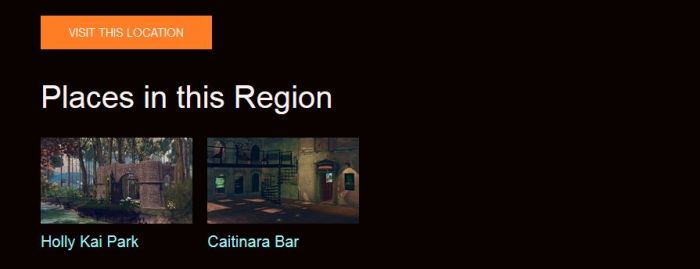
Continue reading “Tutorial: creating Second Life Place Pages”