Oz Linden recently dropped by this blog and made mention of Lumiya, a new Android text-based SL client. As I have access to an Android phone, and have previously reviewed the Mobile Grid Client for Android, I decided to check it out.
Lumiya, developed by Alina Lyvette, is relatively new – the initial release appears to have been on January 12th 2012, although this is version 1.2.1, so it is possible there were earlier releases prior to it getting to the Android market. The Lumiya website itself is very polished, and provides core information on the application, including screen shots, support details (e-mail), version history and links for obtaining the client either via direct phone download or the use of a QR code.
Unlike Mobile Grid Client, there is a download fee for Lumiya: some $2.95 (£1.87 / 2.24 Euros) at the time of writing this review. After that, usage is free – subject to network charges, etc., when accessing SL when roaming.
Logging-in
Once you’ve paid for the app and it has downloaded & installed, staring it will display the log-in screen. Enter your avatar name and password – not that by default, your password is saved, allowing rapid log-in in the future. When done, tap SIGN IN to get started. The first time you do, you’ll be prompted to accept the SL Terms of Service.
On logging-in, you will be presented with the Local Chat screen (see below) and if media is available at your log-in location, you’ll be prompted as to whether you wish to play the media over your phone or not. If you opt not to receive the media stream you can turn it on later via the Media menu button.
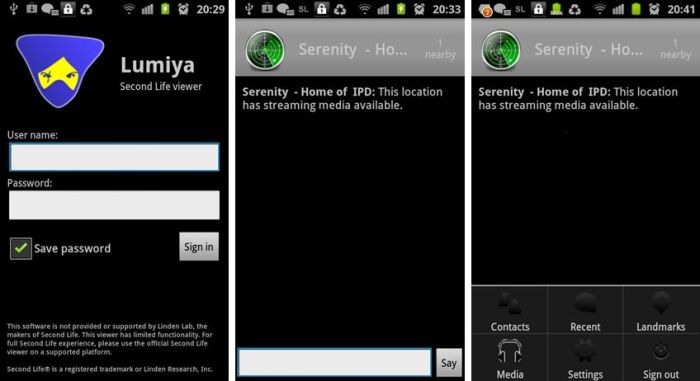
The Local Chat screen (above centre) is a little devoid of details. This provides the maximum amount of space for chat, but I can’t help wondering if having the Contacts buttons displayed might be a good idea, rather than having hidden within a menu option (below). I’m also, if I’m honest, not overly keen on the white-on-light-grey text / background combination at the top of the screen, which some users might find hard to read. That said, in a rather charming difference to just having your avatar standing around (often times with arms outstretched on either side), Lumiya animates the ground sit for your avatar, sitting you wherever you have logged-in – which is probably a more natural pose for those observing you from in-world.
All major functions for the client are accessed via you phone’s menu button. Pressing this presents the following options:
- Contacts: allows you to view your Friends and Group lists, and see who is nearby you
- Tapping on any displayed name will open an IM / Group chat to the individual / Group
- Friends online will have a green icon displayed next to their name
- A sub-menu can be displayed, allowing you to swap to Local Chat, Recent or Landmarks (both below) or sign-out from SL
- Recent: displays the last lines of any recent conversations. Again, a sub-menu can be displayed, allowing you to swap to local Chat or Landmarks or sign-out
- Landmarks: lists any favourites you have set-up (V3.x & associated TPVs), and your landmarks. Tapping a favourite or landmark will open an option to teleport to that destination. A sub-menu can also be displayed, allowing you to (again) swap to local Chat, Recent or sign-out
- Media: enables you to see if any local media is playing & listen to it.
- Settings: accesses the client’s settings
- Sign-out logs you out of SL.
You can also use you phone’s Back button to return to Local Chat from any other screen / menu.

The Settings option allows you a set-up a number of client preferences:
- Start location: choose between last location visited or your default home location
- Always in status bar: shows your on-line status in the phone’s status bar (although I didn’t actually notice any different toggling this off / on)
- Message sounds: allows you to set a sound for Group chat / private IMs. If the option is unchecked, both are disabled. If checked, you can select a sound for each from a list (default is your default ring tone).
That’s pretty much it for the client at the moment. As it is fairly new, it’ll be interesting to see how it develops and whether features are added.
Opinion
While I find the Local Chat window perhaps a little too minimalistic, Lumiya is a lean client that does exactly what it sets out to do: provide you with a lightweight, mobile means of maintaining contact with those in-world when away from your computer. Once installed, the app may currently lack the capabilities in other text clients, but it does allow for fast and easy use for communications. The only issue I encountered with the app is that signing-out with a media stream playing didn’t shut down the stream; the only way of preventing this appears to be to go to the Media option and manually shutting-down the stream before signing-out. I assume this is the result of the app effectively calling a separate URL outside of the SL connection in order to play the stream.
For those who want a quick, fast means of accessing SL and who don’t necessarily need access to the likes of inventory, notecards, etc., or additional monthly use fees for the client, then Lumiya may well be the ideal solution.
Very slick! I just bought it. I’d been using Mobile Grid Client to catch up on urgent offline’s when I was out. One thing I think is worth mentioning is the parcel music runs in a separate instance, you can logout and keep the media stream open.
LikeLike
Oh, lol. I’m tired, you did mention that. Sorries.
LikeLike
Neat, Now i just need to get a mobile phone, lol:)
LikeLike
One update: it now has basic in-world rendering, so you can see the 3D world
LikeLike
You mean, like this? 😉
LikeLike