 It’s been a while, but the Exodus team released a new version of the viewer on Thursday August 9th. Version 12.08.09.1 is liable to be the first of two updates to Exodus this month (the second being aimed at incorporating the pathfinding tools for those keen to get to grips with pathfinding in Second Life). This release is the first to be made since Katharine Berry recently joined the Exodus team, and she’s been engaged in a number of the features presented with this release.
It’s been a while, but the Exodus team released a new version of the viewer on Thursday August 9th. Version 12.08.09.1 is liable to be the first of two updates to Exodus this month (the second being aimed at incorporating the pathfinding tools for those keen to get to grips with pathfinding in Second Life). This release is the first to be made since Katharine Berry recently joined the Exodus team, and she’s been engaged in a number of the features presented with this release.
The 12.08.09.1 release (also referred to as Beta 8), brings with it a range of updates, including:
- Ability to upload images from the snapshot floater to Flickr
- New linear, Renhard and filmic tone mapping
- New avatar troubleshooting menu
- Ability to mute group chat
- Inclusion of floating point “Normalized Blinn-Phong” shading LUT for deferred rendering
- Latest RLVa support
- Various UI updates including:
- Vertical chat tabs (from Catznip)
- Web browser toolbar button
- Additional slider in the Quick Preferences floater for adjusting your own sound locally
- Request teleport button added to IM windows
- Merge with the SL Viewer 3.3.3 codebase, bringing with it:
- Merchant Outbox support
- Local Textures (by Vaalith Jinn)
- Graded shadow support
- Various fixes to the mesh queue
This article has been written using the Windows release of 12.08.09.1, and is intended to be an overview of the core updates rather than an in-depth review of the Exodus viewer (see articles list at the end of this items for further information on Exodus).
Download and Install
The Windows downloader weighs-in at a modest 28.4Mb. Installation on my system was fast and smooth (as per usual, this was a clean install for me). Start-up revealed the familiar Exodus blue sky screen with core information (particularly updates from the Grid Status Page) along the bottom. No implementation of the official splash screen here. However, if you do have issues trying to run Exodus following installation – and in particular get error messages relating to .dll problems, you might try visiting the Exodus FAQ page and following the link therein.
Logging-in revealed the familiar Exodus default screen layout, with buttons to the left and button of the screen, which can still be repositioned to the left or right, top or bottom of the screen.
Avatar Troubleshooting
Avatar Troubleshooting takes a leaf from the Firestorm book and offers three options for dealing with avatar issues. These can be found in a menu under Me->Troubleshooting and comprise:
- Reload My Avatar Data: sends a request to the SL servers to download your avatar data once more. Useful where you’re seeing outfit changes but other’s aren’t (often indicative that something is going wrong within your computer, rather than anything at the server end)
- Rebake my avatar textures: performs a normal local rebake, with the data sent to the server for distribution
- Reset my avatar: Ruths your avatar to default shape and clothing, allowing you to rebuild it in the event of a drastic error.
Toolbar Buttons
This release of Exodus includes two additional buttons, Web, which opens the viewer’s built-in web browser, and Panic. The latter is a hang-over from testing nightly builds and debugging. As such, it is not intended for general use and may be removed or re-purposed in the next release. It is not recommended you employ the button, as it is intended to crash the viewer and generate a crash log.
Snapshots to Flickr
Flickr is a popular medium for SL photographers, so having an option to save pictures directly to it is likely to be a benefit to many. With this release, Firestorm obtains Katharine Berry’s code (Katharine also recently joined the Exodus team) to enable snapshots to be uploaded directly from the viewer to a Flickr account.
The option is presented as an additional button on the snapshot floater. The first time you click on this, it will cause a pop-up to be displayed:
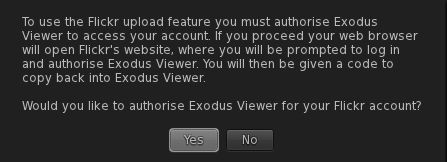
Clicking on YES will take you to the Flickr authorisation page, which will outline the possible risks of connecting Exodus to Flickr (a standard alert page, common when using inter-application authorisation). Read the warning carefully, and if happy, confirm yo wish to proceed (refusing cancels the link and denies Exodus the ability to upload to Flickr).
Confirming that you’re happy to proceed will display a code number on the Flickr web-page. Type this into the authorisation pop-up displayed in Exodus. This will activate the link and allow you to take your snapshot and send it to Flickr. Again, note the authorisation process only has to be completed the first time you attempt to upload a snapshot directly to Flickr, thereafter snaps will be sent to your Flickr account without hindrance.