
Speedlight, the browser based / Android Second Life client, continues to be developed and updated, with new or improved capabilities being added almost weekly. The following is a round-up of some of the more recent updates, and well as some I’ve not previously mentioned, including the Gold-only Mass IM tool.
Transfer Gold Status between Avatars
If you have two or more avatar accounts connected to your Speedlight account, one of which is Gold status, you can now transfer that status between your avatar accounts. Handy if you find you suddenly need a second account to briefly have the advantages of Gold, but not sufficiently long enough to justify an additional subscription or for becoming a Speedlight Patreon member.
To move your Gold status between avatar accounts:
- Log-in to Second Life via your Speedlight account and then log-in to Second Life with the account that is not Gold.
- Click / tap on the Make Gold option on the right of your avatar box.
- The Gold upgrade screen is displayed. This now includes the name(s) of any Gold avatar accounts you already have under the title Take Gold From Another Avatar.
- Click on the avatar name from which you want to transfer Gold status.
- The Gold status will be removed from that account and conferred on the account you are using. Note that no confirmation is given, but the current logged-in account will list itself as being Gold.

Word View
Rendering Updates
April 22nd, 2020 saw a series of updates to the rendering system generating the 3D world view. These include:
- In-world objects are now load quickly in low quality, then get a higher quality when you look at them.
- The distance fogging can be turned off if preferred.
- The draw distance can be adjusted.
- Linden Water level is correctly displayed.
- Multiple performance improvements / fixes.
- Updated scene information panel that can be toggled on / off.
- UI touch joystick now allows walking and rotating.
- Gold only: seated avatar mannequins are now rendered.
- Overall 3D UI is more compact.
Updated Scene Information Panel
The world view information tab has been updated, and comprises four core elements:
- The Scene Progress display link (generally open by default). When open, displays the land, object and texture load data.
- The 3D Settings display. When open allows you to:
- Toggle the distance fogging on/ off.
- Increase / decrease your draw distance (default 50m).
- Your connection status:
- Green – you are connected to the region simulator.
- Red – you are not connected to the simulator and will need to relog.
- The current region coordinates of your camera.

Notes on this panel:
- It can be expanded / reduced by clicking on one or other of the scene process or 3D settings links.
- One click will toggle from one to the other.
- Clicking on the same link twice will either expand / close it or close / expand it, depending on its initial state.
- Be careful with setting the draw distance too high; this could place additional data transfer load on your connection to the rendering server.
Accessing Avatar Profiles in World View
An option I’ve not previously covered in discussing the 3D world view is the ability to view another avatar’s Profile directly in the world view.
- Click / tap on the avatar.
- The avatar’s Profile opens on the right edge of the world view.
- The Profile buttons will function as follows:
- The Send IM and Notecard buttons will switch you to the IM window in the client.
- The Pay L$ will switch you to the L$ and transactions window in the client.
- Offer Teleport and Offer Friendship will open an invitation in the world view.

Send Note Cards via IM
Introduced on April 16th, Speedlight’s Note Cards from IM allows you to:
- Send a note card directly from an IM session.
- Reply to a received note card in an open IM session with a *new* note card.
Sending a Notecard Using IM
- Open an IM session with the person to whom you want to send a note card.
- Note that you can already be chatting with them, and simply wish to send additional information.
- Click / tap on the down arrow to the right of the Send button at the bottom of the IM display to open a list of options.
- Click / tap on notecard.
- The text input area will expand to display:
- The note card title field, which will default to “From [avatar name] [time stamp].
- The body text area.
- Change the title as required, and use the text entry field to write the contents of the note card.
- Click / tap Send to deliver.

Reading the Replying to Note Cards via IM
Should you receive a note Card via an open IM session, the text of the IM will be displayed in the main IM window, as shown below. A button displayed at the end of the note card text that allows you to reply using a fresh note card..
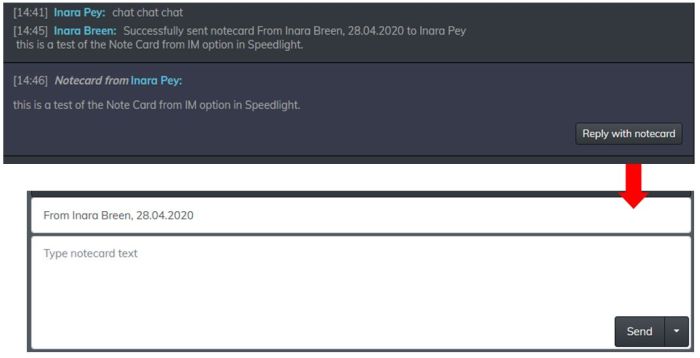
Again, the note card fields at the bottom of the IM window should be filled out as requires, and the Send button used to send it.
Gold Only: Mass IM Tool
This is not a new feature to Speedlight, but this is the first opportunity I’ve had to review it. In short, it does exactly what the title implies: allows you to send a single IM to multiple recipients.
Accessed via the IM option in the left side menu, Its use is self explanatory as well:
- Enter the message in the top field.
- Add a list of intended recipients in the lower left field, one name per line (this must be avatar names, not group names).
- If required, check / tap the Save Sent Messages to Speedlight IMs to save a copy of the message to your IM logs.
- Click /tap the Start Delivery button.
- As the IM is delivered to each name on the list, a confirmation of delivery is displayed in the lower right text field.
- You’ll also receive a notification on the status of each delivery.

Observations
The ability to transfer a Gold membership between avatar accounts is an excellent move for those who may occasionally need to have an alt access the more advanced world view available to Gold accounts, or to remain on-line without hourly re-logs. Similarly, the notecard updates in the IM options makes Speedlight even more flexible as a communications tool.
The world view rendering performance improvements should also be a welcome update for Gold members (I didn’t notice and particular increase for free accounts, but that might have simply been my connection). I did find the the problem of the avatar not stopping walking once in motion, as reported in my April 8th Speedlight update, to still be present; while I’ve heard two other users say they’ve had the same problem as well, I’ve no idea how widespread it might be.
That issue aside, Speedlight – while still very much in an beta stage of development – continues to progress. Watching the Discord server channels for the client, I’ve been impressed with the degree of communications from the team responsible for Speedlight, and their willingness to engage with users.




