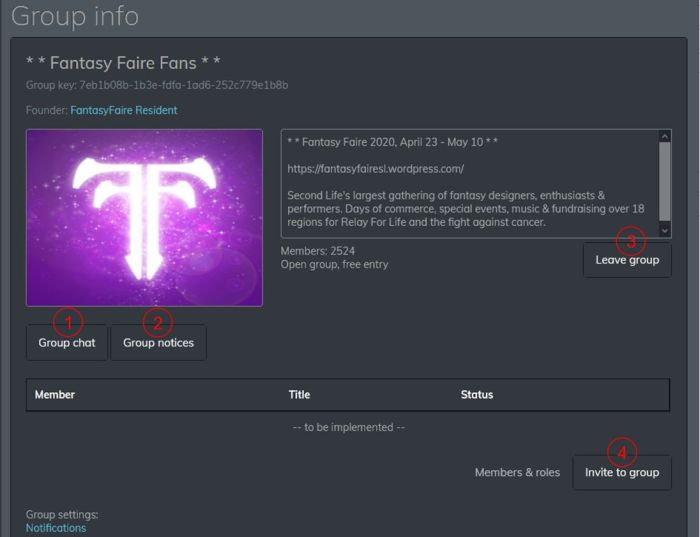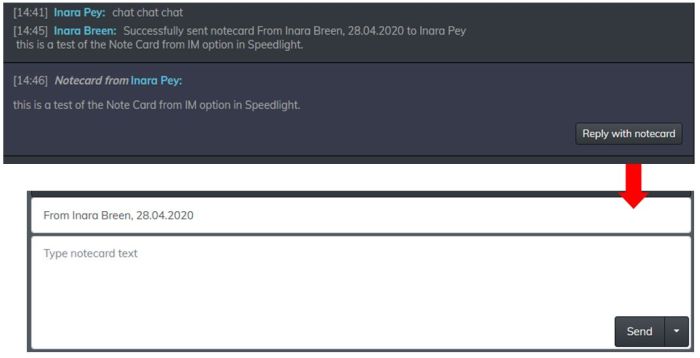I’ve fallen behind in my tracking of Speedlight, the browser / Android / iOS Second Life client. There are several reasons for this – most of them down to me & time (or lack thereof), although I admit a couple of issues with the application have also kept me from using it. With regards to the latter, I’d like to offer a doff of my virtual hat and a “thank you” to the Speedlight Live Chat support mechanism and Speedlight Support Manager QuincyJohnes (that’s a name you have to love for it’s little play on things) for getting me sorted in very short order.
There have been numerous changes to Speedlight since my last article in July 2020 (see: Speedlight: group functionality and other updates), some of which are more under-the-hood than user visible, and there are several more in the pipeline. As such, this piece is offered as a quick round-up of things for those interested in Speedlight but who also haven’t yet had cause to use it, or like me, haven’t used it in a while.
Account Changes
- Since November 22nd, 2020, Speedlight has no longer requires a dedicated user account to access the service.
- While the option to create an account remains, new and existing users can now sign-in to Speedlight using any one of the following services on which they have an account: Google, Facebook, Apple or Discord.
- Note that this is signing-in to the Speedlight service; it is not about logging-in to Second Life itself via Speedlight – you will still need to use your SL user name / password for this.
- In addition, Speedlight on iOS supports FaceID log-in (again to the Speedlight service, not to Second Life).
IM Updates
- User name is now displayed as well as display Name.
- Long-tap / right-click options to pin IMs, mark them as unread, close an IM session or view the other person’s Profile.
- Pinned IMs will appear with a red dot alongside them, at the top of the list of current / recent IN exchanges.

- General improvements to link parsing in IMs, and improvements in reading off-line IM reading, starting IMs, etc.
Autoresponder
Speedlight now incorporates the ability to set-up and use auto responses to incoming IMs, accessed via IMs Autoresponder
- Two options are available:
- Autoreponse to be set when Speedlight logs you “Away”
- Autoresponse when you are at your keyboard but do not wish to be distracted by responding to IMs immediately.
- Each option has a default message than can be edited to suit your needs.
- The relevant check box must be tapped / clicked in order to apply either / both settings, AND the Save Settings button tapped / clicked.
- When initially set, the top of the Autoresponder panel will display “settings saved”.
- In addition, the IM option in the left menu will display a red-bannered AUTO, which will also display the number of newly-received IMs.
- Those sending you an IM will be sent an autoresponse based on your settings / status the first time they IM you (the message will not be repeated each time they IM you while they have the tab / panel to you open).

Note: You can set the time your status will automatically switch to AWAY via Settings → General → Time to “Away” (default: 15 minutes). This option can also be accessed by tapping / clicking the Configure option under the “Away” autoresponse field in the autoresponder panel.
Group Support
- In my last update, I noted the expansion of Group related capabilities in the browser version of Speedlight (e.g. search, view and send group notices, leave a group, invite someone to a group). Since that time, these capabilities have been extended to the Android and iOS versions of Speedlight.
- It is now possible to see your active group in the Groups list and change your active group via the Group Info panel.

- In addition, Speedlight now provides the ability to view Group roles, with the promise that the ability to edit them (by those with permission to do so) will follow in due course.

Pop-Up Notifications

Pop-up notifications are now available in all versions of Speedlight (i.e. IM, friendship offer / request, teleport offer / request).
- Requests / offers requiring a response will include suitable buttons (see right).
- IM pop-ups will include the text of the IM, but you’ll have to go to the IM screen to open and reply to the message (tapping / clicking the pop-up will not automatically open IMs).
General Updates
- Ability to copy / paste location SLurl in Summary panel.
- Multi-line chat input supported in all versions.
- L$ and Transactions:
- There is a “New recipient” warning for transactions.
- The page now displays a list of recent recipients.
- 3D World rendering:
- Chat overlay in 3D world view available to all users, Gold and Free.
- Interactions (long touch / right-click) on objects available to Free as well as Gold users.
- Options are Touch (dialogue menu), Sit, Stand.
- Dialogues are displayed in the top right of the 3D rendering panel.
- Gold (subscription / payment) user updates for 3D view:
- 3D world view walk autopilot added to replace on-screen joystick.
- In-world object touching with single click/tap.
- In-world object touching using a pop-up menu.
- Improved 3D GUI.
- iOS version:
- Now available via the Apple Store for anyone (Gold and Free).
- Price is £22.99 (approx. US $31.37 / €26.09.
- Price includes 1 free lifetime Gold membership with limited time offer on up to 3 avatar accounts.
- Note price is set via Apple pricing / commission requirements.
Future Updates
Work continues to update Speedlight across the board, with feedback also being sought from users concerning features. A major update – with no time-frame on delivery at present – is an overhaul of the 3D rendering to provide full avatar rendering in the world view, rather than the current stick figures.

Feedback
Not all of the above are necessarily “new” updates for Speedlight – as noted, I’m playing catch-up. However, it’s fair to say that those I’ve particularly highlighted increase the usability of the client, although things can remain a little rough in places – such as with 3D rendering, which even allowing for the aspects outside of Spreedlight’s direct control, still has a good way to go. But, as I’ve mentioned before, such a capability didn’t simply happen overnight with the likes of Lumiya – so further time needs to be allowed for further improvements to the capability beyond things like better avatar rendering.
For those who simply need mobile access to SL without necessarily needing 3D rendering, Speedlight continues to build out solid functionality, marking it as an effective communications tool (chat, IM, Group, Friends), with good transaction capabilities, and a basic set of inventory options (that will also hopefully be built on). And if you’re on iOS, remember you don’t have to purchase the App version; it is possible to run Speedlight through a browser on a mobile device via the website. Certainly, given its current capabilities, Speedlight could potentially give the Lab’s upcoming iOS / Android communications App some strong competition.