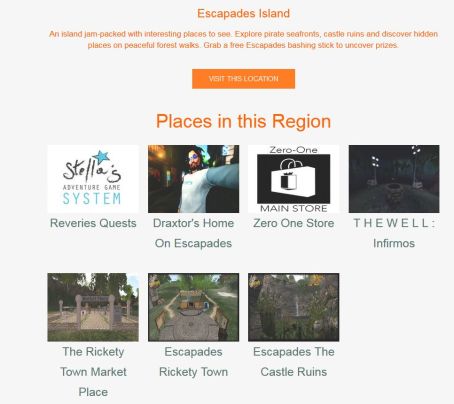I’ve long been an admirer of Gem Preiz. His work in creating magnificent vistas using fractal art is simply astonishing. So it was a genuine pleasure to once again be offered an opportunity to previewing his latest installation, which opens on Thursday, January 12th, and runs through until the end of June.
No Frontiers is, in at least some ways, a sequel to his last two environments, Hertiage: Vestiges and Heritages: Wrecks (which you can respectively read about here and here). Within it, we are again asked to engage upon a journey through space and time. But where the Hertiage pieces were perhaps rooted in a dark vision of a future encompassing loss and departure, only brightening at the very end, No Frontiers presents something altogether more optimistic, a vision of a vast cosmos awaiting us, with opportunities unbounded, the potential for new encounters and a celebration of what we are, and what we may yet mature into.

As with is previous works, No Frontiers invites the visitor to travel through a series of vast halls, in which each of is placed a single, gigantic fractal image, each comprising around 18 individual elements. The halls are all interconnected by tubes, and are so vast, flying is the most practical way to see them. To assist in this, Gem provides two flying vehicles, a single-seater and a tandem two-seater (although visitors are welcome to free fly is they prefer). These are found in the “departure hall”, where instructions on how best to appreciate the installation can be found. I recommend the latter are read, and that in particular, particles are turned up and the music stream is enabled.
In addition to the massive, intricate and breath-taking fractal images, the halls include 3D elements designed by Gem which further enhance both the environment and add to the narrative suggested by each image. Some of these may be easily translatable, others may actually be more subtle, and require observation to pick up on their nuance.

For example, within one hall, two spirals of spheres slowly rotate, horizontal arms extending from the spheres. Each resembles a strand of DNA vertically split, and as they rotate, every so often they align to become the familiar double helix. But on either side of this joining, when they almost align, there are perhaps hints at other forms of DNA, suggesting life alien to ours, waiting to be discovered in our voyage out into the cosmos.
Suggestions of alien civilisations appear elsewhere as well. Take, as another example, the tiny spacecraft forming orderly lines of traffic heading towards a planet being orbited by a vast structure (the 2nd image in this article). Are these intergalactic commuters on their way to / from work? And what of the giant ringed sphere floating before a similar such object orbiting another world with one of Gem’s images? What tale of intelligences might they hold?

Meanwhile the connecting tubes themselves suggest two things. On the one hand, they are offered to us and connecting tunnels between environments, capped at either end by airlocks. On the other, they resemble wormholes we fly through, tunnels through the fabric of space and time, allowing us to travel the vast distances of the cosmos in mere seconds.
At the very end of the journey, visitors enter a vast space, surrounded by distant stars, and within which, as one rises through it, lay planets, spheres, the funnel of a black hole, the billion and billions of stars contained within an ever-spinning spiral galaxy. And, eventually, a landing platform / arrival point where they can safely lands and exit their craft.

Gem’s work is never less than awe-inspiring; and while he has used 3D elements in past installations no Frontiers offers something entirely new in how physical elements are images have been combined to add to our sense of voyage and immersion. Add to this the soundtrack he has provided, and No Frontiers makes for a stunning experience, visually, aurally and for the imagination. Not something to be missed. The official opening will be at 13:00 SLT on Thursday, January 12th and as noted, the installation will remain open until the end of June 2017.
SLurl Details
- No Frontiers (LEA 16, rated: General)