
Update: See BUG-9962 for issues relating to avatars becoming stick as Jelly Babies when using Avatar complexity.
On Friday, August 21st, the Lab issued their Project Quick Graphics project viewer. Version 3.8.4.304433 brings with it the much-anticipated Avatar Complexity and graphics presets capabilities, both of which are intended to assist in improving viewer performance for those on lower-specification computers.
I provided an overview of the viewer while it was still in an early version, so this is offered as a further update.
Avatar Complexity introduces a new slider to the viewer which can be used to set a level above which avatars requiring a lot of processing will appear as a solid colour (including their attachments), giving them the nickname ” Jelly Babies” after the sweet (candy) of the same name.
As avatars can often be the single biggest impact on the viewer in terms of rendering, particularly in crowded places, using this slider is intended to greatly reduce the load placed on a system compared to having to render them in detail, allowing users to adjust the setting according to circumstance – the setting can be increased, rendering more avatars as solid colours in crowded regions, and turned down for quieter spaces. At the same time, there’s also the ability to set how individual avatars are rendered on-the-fly during the current log-in session.

The Avatar Complexity slider can be found on the Advanced Graphics floater (Preferences > Graphics > Advanced Settings…), The values run from 19,999 to 300,000, above which it switches to No Limit, meaning all avatars in your field of view will fully render, with the default based on the rendering performance of your system. As noted in my last piece on this, the values used by this slider are based on those previously used to determine Avatar Draw Weight / Avatar Render Cost.
It is possible to see the render complexity of all avatars in your field of view (including your own) by enabling Advanced > Performance Tools > Show Avatar Complexity. This displays a series of figures above avatar heads which is updated in real-time. The one likely to be of interest to most users is at the top: the actual render complexity value. This should remain fairly constant, allowing for how people might change their appearance by adding / removing items and changing their appearance.
The viewer also generates information messages in the upper right corner related to Avatar Complexity. One is displayed each time you change your own avatar’s appearance and impact your own rendering complexity. The second acts as an indicator for when you’re over the limit of “too many” of the avatars around you, and are being rendered as a Jelly Baby.
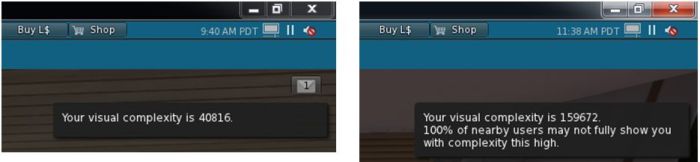
A further element of Avatar Complexity is the ability to selectively alter how individual avatars are rendered on-the-fly. This is achieved via the right-click Avatar context menu, which includes three new options:
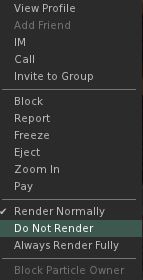
- Render normally – the avatar will render as defined by the Avatar Complexity setting. If the avatar’s complexity is lower than the setting in the viewer, it will render correctly; if it is higher, it will render as a Jelly Baby
- Always Render Fully – does exactly what it says – the avatar will always be fully rendered, regardless of it exceeding your set complexity limit
- Do Not Render – renders the avatar as a Jelly Baby (or even not at all save for name tag if already very easy to render) regardless of your Avatar Complexity setting. Note that this setting does not persist across log-ins (so if you re-log, those avatars you’ve used it against will render normally), and it will not block the ability to read their local chat or receive their IMs, etc.
There are a couple of final points worth mentioning with Avatar Complexity. The first is that it is not a replacement for Avatar Imposters, but can be used alongside it. The second is that with this project viewer release, the colours of Jelly Babied avatars has been muted when compared to test versions of the viewer, making them a lot easier on the eye (the image at the top of this article shows the former, more vivid colours).
Graphics Presets (see STORM-2082) allows users to create, save and use their own graphics presets, each designed to meet a specific requirement, and which can be quickly switched between with the overall aim of helping with viewer performance.
For example, one preset may have all the performance hitting items (shadows, projectors, etc.) turned on / up for times when the overall quality and depth of detail in a scene is important for taking photos, another may have them dialled-down for crowded places, and a third might have them adjusted further for “indoor” use (so draw distance is greatly reduced, sky and terrain details are set to low, water reflections turned off, etc.).

Once a preset has been set-up, using the revised Advanced Graphics Preference panel, it can be uniquely saved, and then applied at will using the either via Preferences > Graphics > Load Preset, or more directly by the Graphic Presets icon located in the top right of the viewer.
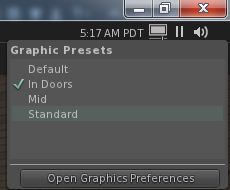 When the mouse is hovered over this icon (shown right), a list of all saved presets is displayed, a tick appearing alongside the one currently being used. Clicking on any other preset will immediately apply it.
When the mouse is hovered over this icon (shown right), a list of all saved presets is displayed, a tick appearing alongside the one currently being used. Clicking on any other preset will immediately apply it.
In addition, this panel also has a button which will open the viewer’s graphics settings in Preferences.
As noted in my previous article on these updates, the Advanced Graphics Preferences panel has been seen as less-than-optimal due to its size; the Lab have acknowledged the feedback, but have not made any significant changes to the layout as yet with this project viewer release. Whether they do or not may depend on feedback they receive directly from users, and what they feel can be done to improve clear deficiencies.
The ability to create and save graphics presets is a welcome addition to the viewer – these are not the same as backing-up and restoring viewer settings as seen in other viewers, but do provide a fast and efficient way to adjust graphics settings according to situation, if needs be.
Avatar Complexity is liable to be an interesting addition to the viewer. While there is a risk of seeing a return of ADW / ARC drama, it also provides the means for people to accurately judge the impact their avatar might be having on others – and their own, given their avatar must be rendered by their own computer as well – SL experience. It also potentially offers content creators to better understand how the use of mesh and textures can impact other people’s SL experience, allowing them to further improve their products.
Those wishing to try the viewer for themselves can find it here. Keep in mind, that is it s project viewer, prone to possible bugs and to further changes from the Lab, and issues should be reported via the JIRA.