
Update, March 3rd: Yuzuru has produced demo video for Idobata 2, and I’ve included it at the end of this article.
Update, January 28th: as noted below, Idobata 2 is now available from the Kanae Projects website.
Over the last couple of years, I’ve been asked by Yuzuru Jewell to evaluate some of his software tools – a task I’m always delighted to perform as time allows, although in truth, I’ve fallen a little behind of late. This being the case, when Yuzuru first notified me that he was working on a new version of Idobata, his a text-to-speech conversion tool, I made a point to be ready to clear time to look at it when he was ready to allow me access.
Idobata was first launched in September 2013, when I originally reviewed it. As noted above, it is a text-to-speech conversion tool which currently works with the official Second Life viewer and both the 32 and 64-bit versions of Firestorm (and as a result can be used with SL and OpenSim).
When running, the original version – Idobata Pro – would capture text typed into chat in the viewer in real-time, or view the chat look, and convert it into the spoken word. The new version, Idobata 2, still does that, but in addition it can also monitor all IM and group chat sessions, etc., and convert them to the spoken word. Further, Yuzuru has also added a capability for it to be used with Skype chats.
Idobata 2 is due to be launched on Tuesday, January 27th, so the following is intended to preview the new version, which will be available on the Kanae Projects website from approximately 13:00 SLT onwards on the 27th.
Unlike its predecessor, Idobata 2 will be provided free-of-charge, but will include banner adverts for other products in the Kanae Project range. Those who prefer not to have ads in their software can remove the banners by obtaining a user name and password from Yuzuru for a nominal donation of L$300 towards his running costs.
In order to use Idobata 2, you will need to download the ZIP file (when available) from Kanae Porjects (the application is provided in both 32- and 64-bit options), and you’ll also need to have the Microsoft Speech Platform 11 runtime, installed on your PC as well. If required, you can also download alternative / additional language and voice options for reading back text by downloading and installing the Microsoft Speech Platform Language Options.
Once you’ve download the runtime platform and installed it, unzip Idobata to a folder of your choice and double-click on the program icon to launch it. Those who have used Idobata Pro will immediately notice the first difference between it and the new product: Idobata 2 has a much smaller, tidier UI.
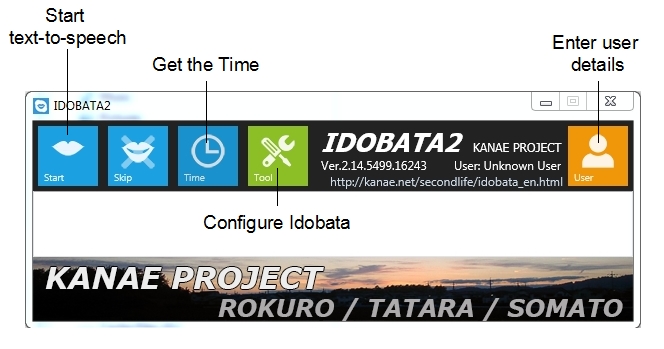
The main options for the application are displayed across the top of the window, together with an option to enter the users name and password to block the banner ads display at the bottom of the window. Between the options and banner area is a white space which will display the text currently being read back in voice – something that helps in situation where the spoken words many not be entirely clear (such as when abbreviations are being used, or technical terms, which may cause pronunciation problems for the application, etc.).
Idobata 2 Configuration
Before using Idobata 2 with Second Life, some basic configuration is required through the Tools button. Clicking this will open the 3-tab configuration window. The Chat Text tab is used to set the application for use with Second Life.
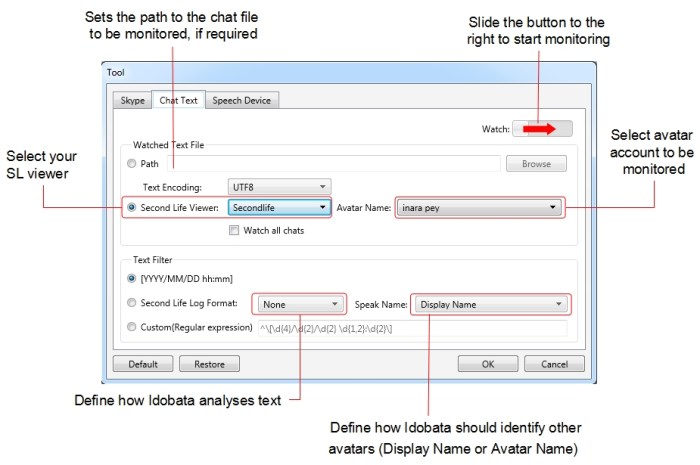
To have chat text converted directly to speech, all you need to do is:
- Select your choice of viewer (the SL viewer and both the 32-bit or 64-bit versions of Firestorm are supported)
- Select the name of the avatar account through which Idobata 2 is to monitor / convert text
- Check the Watch All Chats option if you want Idobata 2 to monitor all open IMs and group chat sessions involving the nominated avatar account in addition to open chat
- Slide the Watch button towards to the top right of the window to the right (the background to the slider will turn burn, indicating Idobata 2 is ready to go
And that’s it. Idobata 2 is ready to convert chat (and IM / group chat, if set) text into the spoken word. If you prefer, rather than monitoring open chat, you can set Idobata 2 to monitor a specific chat log file (and define the encoding using by the file, if required), allowing Idobata 2 to be used with viewers other than the SL or Firestorm viewers. In addition, a set of three radio buttons allow you to:
- Precede and converted text with a timestamp
- Use the Second Life log Format drop-downs to define:
- Whether Idobata 2 converts all text (None), or, if you are using a translation function
- Whether Idobata 2 converts the original text to chat or the translated text to chat
- Whether the other avatars with whom you are conversing are defined by Idobata 2 by their Display Name or their Avatar Name
- Use the Custom(RegEx) option to define regular expressions which will not be read back by Idobata 2.
Once you have set your preferences, click OK to return to the main window, If you wish to reset Idobata 2 to its defaults at any time, click the Default button in the configuration window – note this will reset all options – both Skype (if set) as well as those for Second Life.

