 In week #21, both the Kokua viewer for Second Life and the Restrained Love viewer updated to achieve parity with the current SL viewer release (version 5.0.5.326444 at the time of writing).
In week #21, both the Kokua viewer for Second Life and the Restrained Love viewer updated to achieve parity with the current SL viewer release (version 5.0.5.326444 at the time of writing).
Kokua for Second Life updated to version 5.0.6.41208 (release notes) on Friday, May 26th, 2017, while the Restrained Love updating to version 2.9.21.3 (release notes) on Thursday, May 25th.
As the core changes to both viewers are more-or-less the same in terms of their parity with the official viewer, this review provides a combined recap of these updates for both viewers, from the oldest to most recent. Kokua users please note that the documented changes do not necessarily apply to the Kokua OpenSim version.
Custom Folders for Uploads
Kokua 5.0.6.41208 for Second Life and Restrained Love 2.9.21.3 users can now select the inventory folders into which uploads – images / textures, sounds, animations and mesh models – are saved by default (rather than having all textures + images go to Textures for example).
To set a custom folder for an upload type:
- Go to Inventory and right-click on the desired folder.
- Select Use As Default For. This opens a sub-menu of upload types (shown on the right).
- Click on the type of upload you wish to always save to that folder.
Note that this only applies to uploads: images / textures, mesh models, etc., received via transfer or will still go to the their “default” system folders (so a texture received via transfer will still go to Textures, for example).
The folders set for uploads can be reviewed via the new Preferences > Uploads tab.
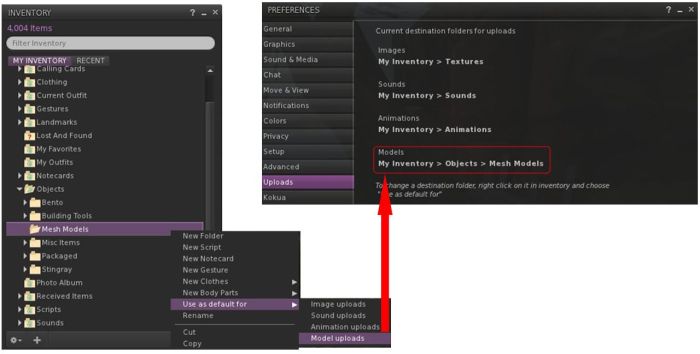
Block List Tally and Grid Status Button
Kokua 5.0.6.41208 and Restrained Love 2.9.21.3 now have display a tally of those blocked in the viewer (People Floater > Blocked), and include the Grid Status button which can be added to any toolbar position in the viewer window, providing direct access to Second Life grid status updates, which are displayed in the viewer’s built-in browser.
Avatar Complexity Rendering Updates
These releases of Kokua and Restrained Love include a number of improvements to avatar complexity rendering. Full details of these changes can be found in Second Life Maintenance RC: Avatar Rendering updates and more, and are summarised here.
- The Options for how another avatar is rendered are now Default (i.e. in accordance with your avatar complexity threshold setting); Always (i.e. always render the selected avatar) or Never (i.e. permanently render them as a grey imposter). These options have also been moved to a sub-menu on the right-click Avatar context menu.
- Following Firestorm’s lead, adjusted settings for avatar rendering will now persist across log-ins for the viewer, until either reset or your settings are cleared by a clean install or similar.
- There are two new options for Avatar Complexity, located on the Preferences > Graphics tab.
- The first is a check box, Always Render Friends, which is pretty much self-explanatory: when checked, friends will always fully render, regardless of the viewer’s Avatar Complexity threshold.
- The second is an Exceptions button, which adds a further level of control for how other avatars – including friends – are rendered by the viewer.

Note that Kokua’s pie menu does not display the “Default” option correctly when used on other avatars. Instead, the option is labelled as “>”. As per Nicky’s comment below, this is now fixed.
Rendering Exceptions
The Exceptions button described above enables named avatars to be either fully or never rendered by the viewer, regardless of any other avatar rendering settings. It comprises two new floaters: the exceptions list (Avatar Render Settings, below left) and the search floater (Choose Resident, below right), accessed by clicking the “+” button on the exceptions list and then selecting whether you want to always or never render the avatar you’re about to choose.

It is possible to update how an avatar in the exceptions list is displayed by right-clicking on the avatar’s name and selecting the required option (Default, Always, Never) from the displayed drop-down list. Note that “Default” will remove the avatar’s name for your exceptions list and display them in-world in accordance with your overall Avatar Rendering Complexity setting.

Region / Parcel Access Overrides
The Lab’s updated region / parcel access overrides are now supported by Kokua for Second Life and Restrained Love Viewer with these releases.
In short, the updated controls allow a region holder / manager to determine whether or not parcel holders on that region can use ban lines to block people accessing their parcel(s). For a full description on how these updates work, please refer to Second Life Maintenance RC viewer: parcel access, trash, and more in this blog.
Note that these changes do not prevent parcel holder from using their parcel ban list, or the use of scripted security options (subject to any covering covenant) to deter unwanted visitors.

Inventory and Trash Purging Updates
Kokua 5.0.6.41208 and Restrained Love 2.9.21.3 support the Inventory Link Search and Replace function adopted by Linden Lab from Firestorm, making it possible for inventory links to be quickly and easily updated to reflect new versions of items.

To try to help with inventory losses through accidental deletion of objects which have mistakenly been moved to Trash, the Maintenance RC viewer has the following Trash related behaviour changes:
- The prompt displayed when you have over 5K items in Trash is amended to show the trash folder when you’re ready to purge it, and before you can purge it.
- Backspace will now only delete on Mac systems (as it’s the only option available), it will no longer delete on windows.
- The purging Trash notification now gives a count of items in Trash, and is unavoidable.
- The “Are you sure you want to delete this thing” warning will be seen at least once per session.
Other Updates from the Lab
Both Kokua 5.0.6.41208 and Restrained Love 2.9.21.3 include additional updates and fixes from Linden Lab, outlines of which can be found in:
- Second Life Maintenance RC viewer 5.0.2.323359
- Second Life Maintenance RC: Avatar Rendering updates and more
-
Second Life Maintenance RC viewer: parcel access, trash, and more
Further, Kokua 5.0.6.41208 includes the Asset / HTTP updates from the Lab which, at the time of writing this review, are still in an RC status with the official viewer (version 5.0.6.326593).
TPV-Specific Updates
For details of updates specific to each of these viewers, as provided by their developers, please refer to the following:
- Kokua 5.0.6.41208 for Second Life release notes
- Restrained Life Viewer version 2.9.21.3 release notes
Additional Links
- Kokua:
- Restrained Love:
Note that Kokua’s pie menu does not display the “Default” option correctly when used on other avatars. Instead, the option is labelled as “>”.
Corrected this. However, I chose “Render Normal” instead of Default as you can lose context when drilling down pie menus.
Correction will be in upcoming Test viewers that normally are uploaded to https://sourceforge.net/projects/kokua.team-purple.p/files/Kokua-SL/ overnight on Saturday/Sunday.
LikeLike
Thanks, Nicky!
LikeLike