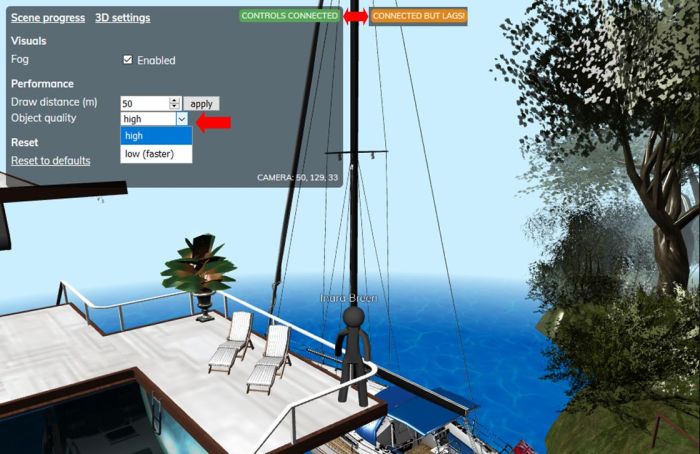As I’ve previously reported several times over the last year, starting with Linden Lab confirm Second Life iOS client in the making, Linden Lab is developing a companion app for Second Life.
Since that first article, I’ve provided a number of updates on the development, including that the client will be for both Android as well as iOS, and speaking at the Web User Group meeting on Wednesday, June 3rd, 2020, Keira Linden – who is the Product lead for the client – provided and update on process, the core points of which are bullet-pointed below.
- iOS Client:
- The iOS version is now in a closed alpha featuring some residents.
- In keeping with the Lab’s plans, this version offers the ability to communicate via IM, and has a basic Friends listing.
- Further updates will follow – the next being the addition of Abuse Reporting support and improved management for the Friends list.
- Once the Lab believe the client has an initial set of functions to make it useful as a communications tool, it will will move to a beta phase and made available to a wider cohort of users for further testing.
- Android Client:
- Work is progressing, but it will take time for it to reach a point where it is ready for testing.
- When it is ready, it will likely follow a similar Alpha / Beta test process to the iOS version.
General Capabilities
Note: this is a reiteration of notes from earlier updates on the SL Mobile client.
- It should initially be regarded as more of a communicator / companion app than a fully-rounded client.
- The initial intention for the client is to provide users with a means of maintaining basic contact with other users whilst away from their main means of accessing Second Life.
- As such, it will support logging-in to Second Life services to support IM and group chat support. However:
- It will not initially present you with an in-world location, nor will your avatar rez in-world, it will not not support local chat nor any form of world rendering.
- Capabilities such as having an in-world rezzing location, the ability to chat locally, support for scene rendering will be added over time.
- However, in terms of any in-world rendering, this will not be part of any initial released (in the meeting it was described as “not even Soon™”), as LL are focused in just trying to get the basic app available to users as soon as reasonably possible.
All information I’m able to provide through this blog, including future updates can be found under the SL Mobile tag, and can be accessed directly from the top menu options:
- SL → User Group & Viewer → Viewers → Android & iOS and then selecting either:
- Android Clients → SL Mobile or
- iOS Clients → SL Mobile.