For a complete breakdown of changes, please see the official release notes for Firestorm 6.6.8.
Installation
- There is no need to perform a clean install with this release if you do not wish to.
- Do, however, make sure you back-up all your settings safely so you can restore them after installing 6.6.8.
Linden Lab Updates
Firestorm 6.6.8.68380 is fully merged up to the Linden 6.6.7 code-base, plus some cherry-picked items from upstream, per the notes below.
Hotfix Releases
- MFA / ToS Hotfix, viewer version 6.6.7.576223, November 2022 – ensures the viewer correctly required a double-entry of MFA tokens on launching the viewer and on accepting a Terms of Service update.
- Modal Hot Fix, viewer version 6.6.4.575022, September 2022 – correcting a crasher within the viewer code.
Maintenance Nomayo Viewer Updates
Viewer version 6.6.5.575749, October 2022.
- New Mini-Map options: Right click Mini-Map → North at top, Camera at top.
- Hovering over the Mini Map now shows ownership information for the given parcel.
- Fixed the right click freeze – BUG-232466, FIRE-31927.
- Fixed Texture position changes while using a HUD only updates after zooming out, BUG-232364.
- Landmarks should now work more like other assets for cut/copy actions.
- Animation uploads have joint name fixes.
- Improved media playback responsiveness.
- Crash fixes.
Nomayo Hotfix
Viewer version 6.6.6.575990, October 2022.
- Fix for a transparency “alpha” blending issues in the above viewer release. In cases of many layers of textures that included transparencies, this would cause some of the lower layers to not render at all.
Maintenance Izzara Viewer Updates
Viewer version 6.6.4.574885, September 2022.
-
Improved reporting of spam and phishing attempts from the Group Chat and IM window with the addition of Report Abuse right-click option
- Improved land sale option: when selling land, Sell land to “specific person” will show your own name in the “Near Me” list in the people picker – BUG-231954.
- Ability to restrict media on a prim to this parcel via World → Parcel Details → Sound → Obscure MOAP – BUG-10416.
- Media on a Prim fixes: media will no longer loop when it should not; audio for media no longer plays when the object is edited.
- Fixed the Search floater opening without appropriate search results after performing a search from the NavBar
- Fixed the “360 snapshot” floater not being refreshed after second clicking on the “World” → “360 snapshot” menu item.
Legacy Profiles
In 2022, Linden Lab made the formal transition back to present avatar profiles through an integrated floater within the viewer with the promotion of viewer version 6.6.3.574158 was promoted to de facto release status in August of that year (although the web-based version of profiles can still be accessed – with reduced functionality – via my.secondlife.com).
With Firestorm 6.6.8, Firestorm incorporates the Lab’s Legacy Profiles code into their existing Profiles floater, with some changes to the latter as noted below.
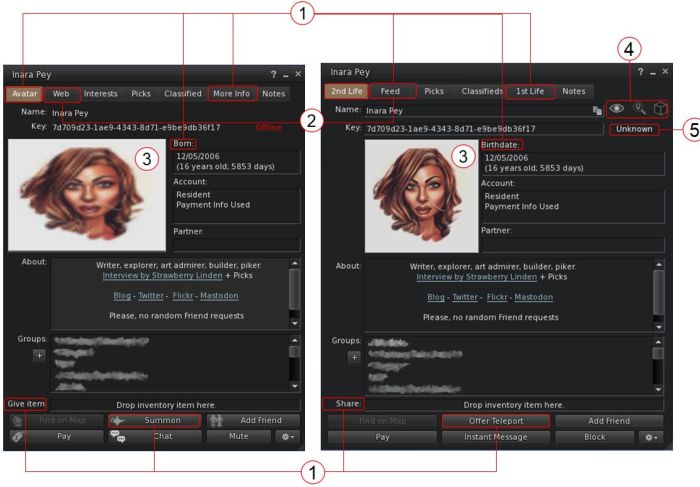
- These tabs / options / buttons have been renamed, but the functions remain the same, unless noted below. Note that Interests has been removed.
- The Web tab is renamed Feed and displays the user’s Second Life Feed (under my.secondlife.com).
- 2nd Life and 1st Life tab images:
- The 2nd Life Profile picture has a revised aspect ratio.
- Within your own profile: clicking the image swatch in either will open a texture picker, allowing you to select an image for either.
- Within your own 1st Life tab are three buttons:
- Upload Photo – allows you to upload an image from your computer to the 1st Life Tab to preview it (image must still be uploaded to inventory and applied, if it is to be saved & used).
- Change Photo – opens a texture picker, allowing you to select an image from inventory to add to your 1st Life tab.
- Remove Photo – removes any displayed image from the swatch.
- Display Name / Multi-option button:
- When viewing your own Profile, the tool button to open the Display Name edit fields is opened.
- When viewing the Profile of a Friend, displays a pop-up with the following check-box options:
- See when I’m online.
- Find me on the world map.
- Edit, delete or take my objects.
- Note that active options will appear in white on the displayed profile, and inactive will appear greyed out, for eas of reference.
- When viewing the Profile on a non-Friend, this area is blank.
- Unknown: a new status option (alongside Online and Offline), displayed when the person concerned is not someone you have friended, and who has their viewer set to only show their on-line status to friends.
- In addition, and to reduce drama, if a Friend is hiding their status, they will show as Offline, rather than the status in their Profile being blank.
Firestorm Updates and Improvements
Github Actions
Firestorm 6.6.8 is the first set of releases built through the GitHub Actions infrastructure rather than depending on individual developers. This is a significant shift in emphasis for viewer development – and one mirroring moves being made in the same direction by Linden Lab. Benefits include removal of single-person for feature development and providing a more reliable, repeatable build mechanism.
Building and Scripting – Local Mesh (Beta)
Firestorm 6.6.8 introduces Local Mesh as a beta implementation. Developed by Beq Janus, Local Mesh is intended to allow users able to upload mesh to preview their objects in-world (using a “surrogate” object, which can be as simple as a cube prim), and also see edits made to the .DAE file in real time.
- The primary aim of this capability is to allow creators check their creations without having to go through the unpredictability of access to Aditi (the Beta grid) for such checks / tests, as well as presenting that real-time viewing of edits to the .DAE file.
- The capability works for unrigged mesh, worn rigged mesh and Animesh, and once rendered, the object can have textures and materials applied for testing, as required.
Local Mesh follows the same basic principles as Local Textures, notably:
- Meshes are only visible to you through the viewer instance used to apply them.
- Meshes only remain visible to you during the current log-in session. A relog will both clear the list of Local Mesh Assets and reduce the “surrogate” object for any local mesh you have “rezzed” in-world to a basic shape.
Local Mesh is accessed via the Build menu: Build → Local Mesh, which in turn opens a new floater, comprising 3 tabs.
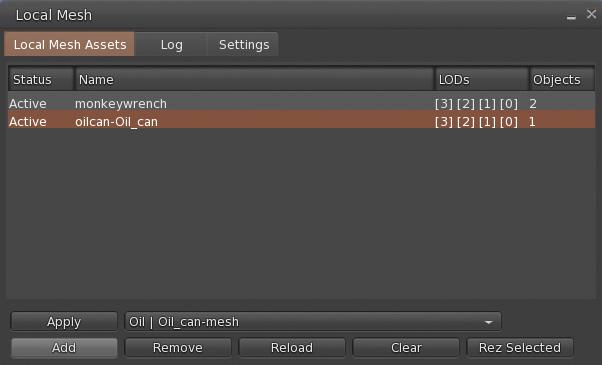
Local Mesh Assets Tab
Displays the current list of .DAE files obtained from your computer which are available for potential rendering in-world to view. Objects are listed in the middle section of the tab, together with their assigned LODs. When more that one file is listed, the highlighted file name is the one that will be acted upon.
This tab includes the following buttons:
- Add: opens a file picker and allows you to navigate to and select a .DAE file from your computer. When the file is selected and Open in the picker is clicked, the file is added to the list of available .DAE files.
- Remove: will remove the highlighted .DAE file from the Local Mesh Assets list and should clears any corresponding in-world object.
- Reload: Re-loads the selected file in the Local Mesh list and reapplies it to the Mesh object inworld so use this to applies the most recent edits to your .DAE file to your in-world object.
- Clear: Reverts a selected Local Mesh object inworld to it’s normal state (so, if a cube prim was used, the object will revert to a cube).
- Apply: if you have a suitable mesh in-world yo can select it and click this button to apply the properties of the file highlighted in Local Mesh Assets to it.
- Rez Selected: will prompt you to rez a primitive in-world (via the Build floater, and then applies the properties of the file highlighted in Local Mesh Assets to the rezzed prim.

Log Tab
- Logging for Local Mesh
- If the status of your Local Mesh file in the Local Mesh Assets list shows “Error” instead of “Active”, check the log for the cause of the error.
Settings Tab
-
Assume scale is in metres:- Ignore the cm scale units used by tools such as Maya,
Converting a Local Mesh to a Local Animesh
- Right-click → Edit the required local mesh (in-world or worn).
- Add your animations and control scripts to the object.
- Select the Features tab in the Build floater and check the Animated Mesh option.
Additional Information
For a complete overview of Local Mesh functionality, please refer to Announcing Local Mesh, by Beq Janus, principal developer of the capability, and which can be found on her blog – which is a must-read for anyone interested in content creation and the technicalities of Second Life. In addition, the ? button of the Local Mesh floater will display web-based Help pages based on the floater tab in which the ? button is clicked.
Building and Scripting – General Updates
- Build Floater:
- Face selection cycle now starts at face 1 instead of face 0 – FIRE-32282.
- Shift+clicking the link/faces button now includes the next face/link into the selection (Build → Select Elements → “Include next part or face” / “Include previous part or face”) – BUG-232757.
- Physics updates:
- Mesh physics options in mesh upload preview floater
- The bounding box now sets a physics cube around the entire mesh even if it is multi part in the mesh uplaoder.
- eshes with a hull based (non triangle) user physics will not be convexified when scaled to below 0.5m – BUG-232869 and FIRE-32359.
- Animation upload preview on own avatar should no longer fail when the Firestorm AO is enabled – FIRE-32315.
UI Updates and Improvements
Appearance Context Menu
The right-click Context menu displayed when right-clicking on your own avatar / avatar name tag has been revised to decrease the amount of screen space it takes up:
- All options relating to your avatar appearance now appear in a sub-menu labelled Appearance.
- All “community” related options (Friends; Groups; Profile) now appear in a sub-menu labelled Community.
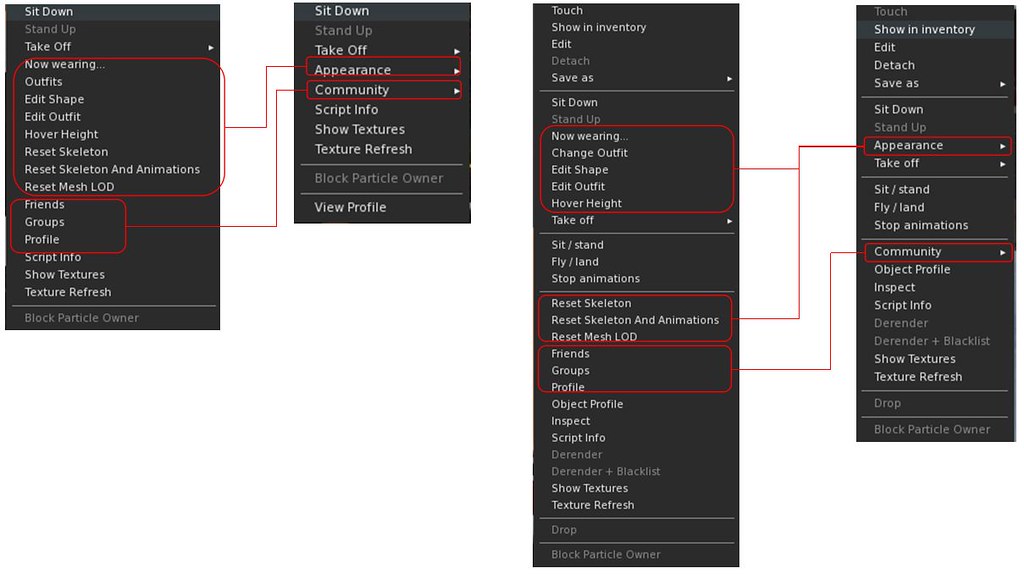
Third Person Perspective Camera Preset Default
Firestorm 6.6.8 finally adopts a decent Third Person Perspective camera preset position, utilising Penny Patton’s settings for a over-the-right-shoulder viewpoint, one of three improved camera positions she has suggested Second Life users adopt for well over a decade, the others being an over-the-left-shoulder view and a view more centred between the two. Settings for all three are given below.
| Over the Left Shoulder |
Centre |
Over the Right Shoulder (Firestorm TPP default) |
|
| Camera Offset |
X= -2.0 Y= 0.4 Z= -0.2 |
X= -2.0 Y= 0.0 Z= -0.2 |
X= -2.0 Y= -0.4 Z= -0.2 |
| Focus Offset |
X= 0.9 Y= 0.7 Z= 0.2 |
X= 0.9 Y= 0.0 Z= 0.2 |
X= 0.9 Y= -0.7 Z= 0.2 |
| Offset Scale Slider |
1.5 | 1.5 | 1.5 |

The new TPP default can be accessed via the Camera Presets drop-down, located at the top-right of the viewer menu bar.
- Note that this default is not recognised by earlier versions of Firestorm, so if you revert to version 6.6.3 or earlier, note that on logging-in you camera position will be overhead, looking directly down on your avatar – so you must select one of the remaining presets to correct (or set your own default).
For instructions on setting / changing Camera Presets, please refer to:
- Tutorial: Viewer Camera Presets (official viewer) .
- Firestorm 6.4.5 Beta: EEP and Camera Presets (initial implementation of Camera Presets in Firestorm – note that the Camera floater has since undergone a slight revision since that article was published).
General UI Updates
-
Friends “View Permissions Granted” setting should not longer be ignored on the People Panel – FIRE-32027.
-
Fixed friend online/offline batched chat notifications should not longer fail – FIRE-32324.
-
Renaming existing AO sets in the Firestorm Animation Overrider should no longer disables full text search in AO name dropdown entry field – FIRE-32234.
Inventory Updates
- Reload Folder: available through the right-click context menu / pie menu when any folder except the root Inventory folder is clicked, should restore any missing content from that folder (e.g. as a result of a broken viewer cache), without the need to clear cache.
- Create / Ungroup Folder: when visible, these options have been relocated on the inventory right-click context menu to avoid issues of them being clicked on in error. See FIRE-32151.
- General Updates:
- Standalone inventory folders (Right click on an inventory folder → Show in new window):
- Items in a standalone folder windows should now attach / detach / take via a right-click on their name in the standalone window – FIRE-32084.
- Standalone folder inventory views no longer have “Show in Main View” option.
- A fix for perceived inventory loss due to cache corruption caused by the faster viewer shutdown time since performance improvements see BUG-232971 , FIRE-32417 and FIRE-32453. See also Missing inventory (repetitively) in latest Firestorm.
- Your own avatar should no longer be listed when sharing inventory items via Right click inventory item → Share → Near me – FIRE-32377.
- Standalone inventory folders (Right click on an inventory folder → Show in new window):
Other Updates of Note + Key Fixes
General
Please refer to the release notes for a full list of fixes.
- Vsync Change: the Vsync (vertical synchronisation) option is now disabled by default as due confusion over the setting (see: Frame rate capped?). Of those who found it beneficial to their experience, it can be enabled via Preferences → Graphics → Hardware Settings → check Enable VSync.
- Toggle Rigged Mesh Transparency: the transparency of rigged meshes can now be toggled independently via the option menu bar → Advanced → Highlighting & Visibility → Include Rigged Transparent.
- When checked, rigged mess transparencies will be highlighted with other objects when pressing CTRL-ALT-T.
- When unchecked, CTRL-ALT-T will render the transparencies of non-rigged meshes, and rigged mesh transparencies can be rendered via CTRL+ALT+SHIFT+T.
- In addition, rigged meshes will render in two different colours: orange for rigged-blend; cyan for rigged-masked.
- See FIRE-32132 for more.
- Fixes for Alpha and Texture issues With ALM Enabled:
- A fix for the issue of hair textures changing when zooming the camera (sometimes the hair renders correctly, sometimes the texture from the root logo prim is displayed on part of the hair, or sometimes the hair is invisible (full alpha texture) except for the root logo prim). See: FIRE-32269.
- While an edge case, this corrects empty materials not batching, and fixes issues such as the blank eyes on the ZAF Sabercat Avatar, the weird swirl texture on some Toddleedoo mesh heads and alpha textures sometimes swapping between links. See: FIRE-31979, FIRE-32057, FIRE-32096 and FIRE-32122.
- When particles are hidden, the “Hiding Particles” text displayed at the bottom right of the screen only displays when “Show Render Info” is enabled.
- Top menu bar → Advanced → Highlighting & Visibility → Hide Particles
- Top menu bar → Developer → Show Info → Show Render Info
- This partially fixes FIRE-32311.
Linux Updates
- New for Firestorm 6.6.8: a checkbox has been added to enable / disable IME text input. This has been added so regular keyboard input will not be affected on Linux (per FIRE-32214). When enabled, the viewer will use the International Input Method Editor, only needed for specific languages like Japanese, Chinese, etc. Set via Preferences → General → Use IME Text Input.
- Linux has been updated to Dullahan-1.12.2.202209171157, chromium-91.0.4472.164-linux64-222600157.
- Numerous general and crash fixes.
Library Updates
- Firestorm 6.6.8 is running RestrainedLove API: RLV v3.4.3 / RLVa v2.4.2.68380.
- FMOD Studio updated to version 2.02.09.
OpenSim Specific
With this release, the old legacy UDP profiles have been restored on OpenSim and removed superfluous buttons when no cap is available; Profile image updates work as before (no direct from disk updates).
Feedback
A fairly significant update, and one which has been a little delayed in its release. Near-parity with the Lab’s viewer code base is maintained, and the viewer brings some very nice touches to it users have been requesting for some time – notably the third-person default camera view (something at Linden Lab really needs to implement within the official viewer code and end the ridiculous and outdated default camera setting), and the Local Mesh capability.
While the Aditi grid does exist for testing mesh content (and has free uploads), it is not always either the easiest environment to access or the best for testing content. Ergo, there are some applications where the Local Mesh capability will be extremely handy – and doubtless, mesh creators will find it a welcome tool. The work Beq has done – including ensuring the capability adheres to requirements established with the introduction of Local Textures by Linden Lab,
Overall, in the time I’ve been using the viewer, I’ve encountered few issues – although I personally preferred having Vsync on by default as it seemed to suit by GPU and screen nicely – but that’s my niggle. The integration of the Lab’s legacy profile code with Firestorm’s own Profile floater code is well-considered and executed, so gets the ‘Nara thumbs-up 🙂 .
 On Monday January 16th, 2023 (PDT), the Firestorm team released version 6.6.8 of their viewer.
On Monday January 16th, 2023 (PDT), the Firestorm team released version 6.6.8 of their viewer.
I liked the old FS 7×5 aspect ratio SL Profile pix. Yes, a bit weird that FS was 7×5 and LL was 1×1. But since it seems like everyone uses FS, I just made my profile pix 7×5. It was a nice aspect ratio for your face and a bit of background.
Also, I feel like the new 1×1 is about the same number of vertical pixels, and fewer horizontal, so it’s just a smaller picture. Every online dater knows, it’s not about bearing your soul in text, it’s about hot profile pix! And SL is an online dating site, right?
Square, or even vertical, do make sense for a “profile” or “headshot”. I guess I got used to the FS landscape profiles. Good thing I only have this one avatar! If I had a bunch of alts I’d have a whole stack of new 1×1 profile pix to make! 😛
LikeLike
Kate, the 1:1 aspect ratio in the new FS version isn’t fixed. If your profile pic has a 1024×512 size (uploaded!), the window for the profile pic will change its aspect ratio to landscape.
LikeLike
The SL camera has come a long way! The original defaults were terrible. Way too high. Instead of immersing you in the world, they de-immersed you! They may have been part of why buildings were so huge and avatars so freakishly tall. As you note, Penny Patton has been the champion of more sensible Cameras, Building, and Avatars since forever!
Back in the day you had to go to Debug Settings to get a decent camera position. This wasn’t too bad, but you could only select 1 camera setting at a time. We’re coming up on 3 years since the launch of Jonathan Yap’s game-changing Camera Presets! He made it so much easier to set and select all kinds of great camera positions. From better defaults to specialty views I use occasionally like “Worm View” or “Birds Eye View” and so on.
Weird that you can only get TPP from the drop down in the upper right? Why not add a 4th tiny button to the camera floater? And/or why not let it be selectable from the list on the camera floater the way it is from the list up top?
A huge, huge thank you to Patton & Yap for leading the way to much better cameras and a much better SL experience!!!
LikeLike
Just a thank you for “all you do” to help us wander through newness.
LikeLike
I pointed out a notable fall of fps in the order of 30 % with this new version compared with 6.6.3
but nobody speaks about it.
LikeLike
Hi Ange,
I personally haven’t noticed any difference, with or without VSync enabled, but might I suggest that (and assuming you haven’t already) check to see if VSync is enabled or not (Preferences → Graphics → Hardware Settings → Enable VSync); by default with 6.6.8, this should be disabled by default, but as it caps FPS, it might be that if you previously had it disabled, it may have been enabled accidentally.
If that’s not the case, then I may point you towards Firestorm support in-world (the have various support groups for a number of languages (just search Firestorm Support in Groups) – they might be able to help you further, assuming the issue isn’t something that is network related or internal to your computer. Unfortunately, I am not a Firestorm representative, and so cannot provide dedicated support.
LikeLike
I really dislike the new profile window changes. I get that it’s for standardization purposes, but there’s reasons we use Firestorm over the base SL viewer. The main one for me was always a better UI. This seems like a step in the wrong direction.
The thick indentation on the left side of the window to fit the upload/change/remove photo button looks awful and makes the whole profile window look off center, especially when there is no indentation on the right side of the window.
The first life tab’s left aligned portrait photo looks awful. I am not sure why the upload/change/remove photo button needs to take up so much visual real estate, it could be placed underneath with the portrait being centered.
I’m not sure what purpose there was in flipping the position of groups and bio, and I am sure I will get used to it, but for whatever reason I felt it looked better inversely.
And finally the 1:1 profile photo ratio is just a complete bummer. We have a smaller space for our photos now. It would be nice if the photo would resize along with the resizing of the profile window.
LikeLike
Optimization is worse than before, drops in fps, temperatures go through the roof reaching 80° C., the textures disengage from their place and do not load well, in short, a long list of bugs that I could enumerate all night .
LikeLike
If you’re able to repro with side-by-side comparisons, would recommend you raise a Jira. For my part, I’m not seeing any FPS impact (or at least, nothing worse than marginal at home or my regular haunts), and checking with SIW, not seeing any appreciable increase in temps for either CPU or GPU.
LikeLike
I installed the update, and a box popped up that it couldn’t find files.
I tried again, same issue.
Reinstalled previous version, it works.
Have not had issue like that with Firestorm before.
LikeLike
Try re-downloading the installer and running again (you an install into a different folder / directory). If the issue occurs again, try contacting Firestorm support in-world (Search Firestorm Support English), who are best placed to assist you.
LikeLike