Note: Firestorm has a built-in option to back-up your settings to a local drive and restore them.
I was recently asked if there is any way to quickly and easily copy your Viewer Preferences between computers if you use more than one machine to access Second Life.
As someone who uses both a reasonably powerful PC and a modest (but still SL-capable!) notebook, this is something that is of interest to me, because frankly, I get fed-up of resetting everything after each and every clean install – which, given the number of Viewers I flick between (currently – wait for it – 18 for SL, not including Text clients!), can get a little tedious.
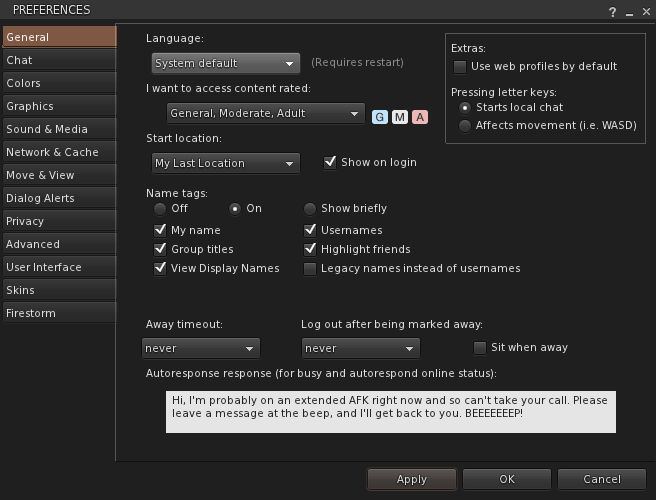
And the short answer is – yes you can; what’s more, you can (in most cases) do it on a per Viewer basis.
There are two file locations used to store preferences and settings:
- The user_settings folder, which contains all preference settings common to the Viewer
- Note this may contain a sub-folder if you use Viewer-side Windlight presets
- Copying this folder will also copy any camera presets you can created using the debug settings
- The avatar setting folder (which has your avatar’s name in the format first_last), which contains information specific to your avatar
Generally speaking, the only folder you need to folder is user_settings. However, it is possible your Viewer may use some per account settings (such as Firestorm allowing tag colours to be set per account) – so you may need to move the avatar settings folder as well.
These folders are generally stored in the following locations:
- Windows 7 / Vista: C:\users\\AppData\
- Windows XP: C:\Documents and Settingxs\\Application Data\
- Mac OS: ~/Library/Application Support/
- Linux: ~/. (hidden folder, so you’ll need to enable “Show Hidden Files and Directories”)
Where: “” is the Windows account under which the Viewer was installed, and “” is the name of the Viewer (e.g. Firestorm, Exodus, etc.).
- If you cannot find a folder in these directories named after your Viewer, the chances are the Viewer is using the default “secondlife” folder (so in Windows 7, for example, the location would be: C:\users\\AppData\secondlife)
- If you have multiple Viewers using the same location (e.g. Viewer 3.x, Viewer 3.x Development and Viewer 3.x Beta), then the one set of files in user_settings will apply to all three Viewer versions.
Simply set your preferences on one computer, then:
- To back them up, copy the folder(s) to another location / drive on your computer (remember to overwrite the copy with a fresh version each time you update your Preferences!)
- To use them on another computer, copy the folder(s) to the required destinations on the other computer via your network / a removable drive.
And that’s it! Simples!
See also: user settings in the SL wiki.
You. Are. Awesome!! Thanks, dear Inara!
I knew you would know the answer to my question…but I didn’t think it would make its way into a full-fledged Pey-scale article!
Question: how in the world are you able to keep 18 viewers straight? I get cross-eyed with just three. 😛
LikeLike
You’re welcome – it was a worthy question, and a topic which, if I’d thought about it (duh!), I’d have posted on a lot earlier!
As to the Viewers – most are there just for review purposes. I’ll review one, keep it, then when an significantly new version comes out, install that elsewhere & compare the two before uninstalling & removing the older version (except for those that require installation over Snowglobe). Even so, I do occasionally get my wires crossed :).
LikeLike
Great help this been. Slowly I get used for Firestorm User Interface. Thanks for guide, my trusted and dear friend, Inara.
LikeLike
You’re welcome!
LikeLike