Note: Libretto ceased development in 2013.
We’re all familiar with the Second Life Viewer in one flavour or another. But what about the non-graphical “lightweight” clients that are available for accessing SL when using a “full” Viewer isn’t always an option?
Like the Viewer, these “lightweight”, or text-only clients come in a number of flavours, some of which can run on computers and others on mobile devices. Given I don’t have a suitable mobile device, I thought it might be interesting to take a look at the former, focusing on the Windows platform, and given some kind of insight into their features and capabilities for those who have never used them. So over the course of three articles, I’ll be taking a look at Libretto, Metabolt and Radegast – all of which are on the SL TPV Directory, and all are still very much under enhancement.
Libretto
- Platform(s): Windows
- Available from: http://www.librettoviewer.com/
- Version reviewed: 0.13.0
Libretto describes itself as, “A light weight, text-only viewer for Second Life. It’s designed to resemble and function as an instant messaging client, that can be used in an office environment, on low performance/bandwidth computers, or when multiple instances are needed.”
It is delivered as a standard .EXE install file for Windows, requiring a quick A/V scan prior to a double-click to install it with minimal fuss.
Once installed, it certainly looks somewhat like Microsoft Messenger, with the log-in screen comprising a window onto Libretto announcements and a log-in area with the obligatory check-box for accepting the SL ToS (with link for reviewing!) for people using the client for the first time.
A nice touch is once you have logged in with an avatar, the details for the avatar are saved by Libretto and can be accessed from the drop-down list displayed next to NAME.
As you are logged in, the Libretto window splits into a two-pane display, with any Message of the Day from LL is displayed in the upper section (where all messages appear), while the lower section lists all those in your immediate vicinity (if any). There are several elements to this display, which are explained below.
The Menu Bar
- File: allows you to Logout of Second Life and return to the Libretto log-in screen, or Quit (log out of SL and shut down Libretto)
- Edit: currently displays the Preferences pop-up which allows you to:
- Define your e-mail preferences
- Select whether to run Libretto whenever you start Windows
- Select Libretto to automatically log you in to Second Life when it is started (useful if you predominantly use only the one avatar with Libretto)
- World: currently allows you to teleport to your home location – note this can cause Libretto to go unresponsive while the teleport is in progress
- View: allows you to display / hide the Window tabs (see below) at the bottom of the Libretto window, and change the default colour for the Libretto client
- Help: displays information about the Libretto client.
Action Buttons
 The Action buttons are displayed in both the “people nearby” window pane and the Friends tab, and allow you to carry out a range of tasks:
The Action buttons are displayed in both the “people nearby” window pane and the Friends tab, and allow you to carry out a range of tasks:
- View a person’s profile (seen in a separate pop-up window that closely resembles the old Viewer 1.x style of profile display)
- Open an IM conversation with them
- Teleport them to you
- Pay them
- Remove them as a Friend
- Invite them into a Group.
A down-pointing arrow to the right of the buttons takes you to an option to remove or add buttons to the list. Buttons are activated by left-clicking on an specific avatar name and then clicking on the required button (buttons become coloured when active).
Window Tabs
Controlled from the VIEW option in the Menu Bar, these provide access to a range of dedicated tabbed windows:
- Friends: displays your Friends list, complete with the Action Buttons, described above
- Groups: displays all your Groups, with a set of Action Buttons that allow you to: display information on a specific Group (left click the Group name to select); IM the Group; activate the Group tag for your avatar; leave the Group
- Objects: displays a list of objects surrounding your avatar (may need to use the Refresh button to get the list to display), together with buttons to Sit on a selected object (left-click to select the object from the list), and your avatar’s status will change to SITTING at the bottom of the Libretto window while the SIT button will change to STAND; and a button to Touch a selected object
- Inventory: allows you to peruse your inventory, with a Share button to give items to other avatars (click on the item to be given, then SHARE & select the name of the avatar (from those nearby & your Friends list) to whom you wish to give the item (permissions allowing). Note that you can also accept inventory offers from others using Libretto as well
- Find People: opens a search window allowing you to search for a specific avatar (first name; first name+ last name). Matching results are displayed in a list, and the window includes the Action Buttons described above to view an individual’s profile, etc.
Clicking on an tab name in VIEW will open the associated tab, which can then be closed either by clicking on the tab name in VIEW or by clicking on the X in the tab itself, at the bottom of the Libretto window.
Multiple Instances
Libretto handles multiple instances without issue – simply double-click on the application icon to start an additional session.
Website
The Libretto website is adequate, if a little basic in looks and information – but then, the application is so intuitive, you’re unlikely to be spending a lot of time there.
Use and Opinion
Using Libretto is very intuitive and easy to get to grips with. It may not offer all the capabilities found in other text clients, but it really does do, “exactly what it says on the packet” without the need to refer to lengthy help files or anything. Working in chat or IM is easy, while the Action Buttons provide enough functionality to get things done.
Libretto is still a work-in-progress, and it is certainly the most lightweight of the three clients I’m reviewing. The window layouts are all clean and easy-to-follow (although the colours are perhaps not so easy on the eye: for “red” read “pink” and for “blue” read “violet”). The current options are sufficient to take care of many basic tasks that don’t rely on an in-world view.
Overall, an extremely intuitive application that exceptionally easy to pick-up and use.

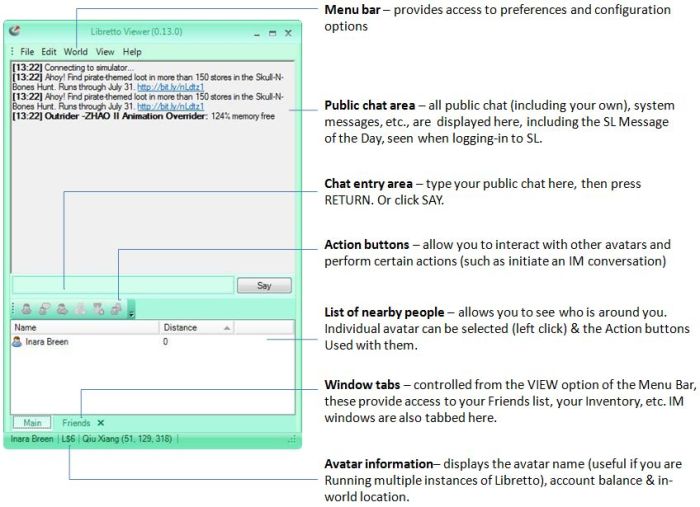
Hmmm, interesting. Well, I don’t use any mobile devices so see little need for this personally, but I’m curious … what exactly is your presence in SL? Your avatar, just standing unattended? A generic avatar? A plywood prim? 😉 What?
If it shows “Avatars near you” (I’m assuming within the 20-meter chat distance) then what do they see? Would seem a bit unsettling to be logged in as an avatar with no view of it or control of it, I’m thinking.
LikeLike
What people see depends on the connection.
Usually, others will see your avatar eaxctly as you would expect them to see it were you using a Viewer – they have no way of telling you’re on a non-graphical client.
Sometimes, however – and just like the Viewer – your avatar remains a cloud. Some text clients provide a rebake function for this, like the Viewer. Occasionally you may appear to be in the Edit Appearance pose for no readily accountable reason.
As to determining who is around you, that depends on the functionality supplied by the client – think of it more as a radar function.
I have a couple of friends who routinely log-in to SL from their places of work using non-graphical clients and we converse via IM, and sometimes one or other will TP me to their home and we use chat to converse, sometimes joined by others. Other than the fact they never move, it’s impossible to tell they are not using a Viewer.
LikeLike
It crashes on logon and requires it to shutdown and send a report to microsoft. Not too sure what thats about.
LikeLike
That’s certainly not good.
I’m not having the same problem on Windows 7 32-bit. I’ve just tested again, and logged-in OK, but on checking the Libretto forums notice posts have been made from people experiencing crashes as well (no idea if one of them may be you!). Can only suggest you try there. Would be interested in knowing how things go.
LikeLike
I have given up on Libretto and am now using SLiteChat. I have tired over and over again from disabling the fire walls to restarting and not one thing will allow Libretto to run. I then DL sl lite and it works right after I installed it. One of the forum told to go to wiki:
http://wiki.secondlife.com/wiki/Linden_Lab_Official:Configuring_your_firewall_to_allow_access_to_Second_Life
Trust me, I am not a programmer and wouldn’t know a tcp from a dup. What I do know is that I need a lite chat for sl that runs when I type my name and password. Libretto doesn’t do that, SLiteChat does.
LikeLike
Michael.
Sorry to hear you’ve continued to have issues with Libretto. Hopefully SLiteChat continues to work for you.
LikeLike
libretto officially been removed from SL third party viewers directory, and website also down. But for me it was best Lite client to use, and auto login on startup was awesome, Can anyone provide me download like or install exe?
harsh.slade-at-gmail.com
LikeLike
I’ve had the website tageed as being down for the last few weeks, but had actually missed it being dropped from the TPV directory. Sorry I can’t supply you with the installer or link. Maybe someone else can. I’ve taken the liberty of altering your e-mail address to prevent it being spammed by any bots hitting this blog.
LikeLike
Thank you. Hope someone find it. As its only thing missing now.
LikeLike